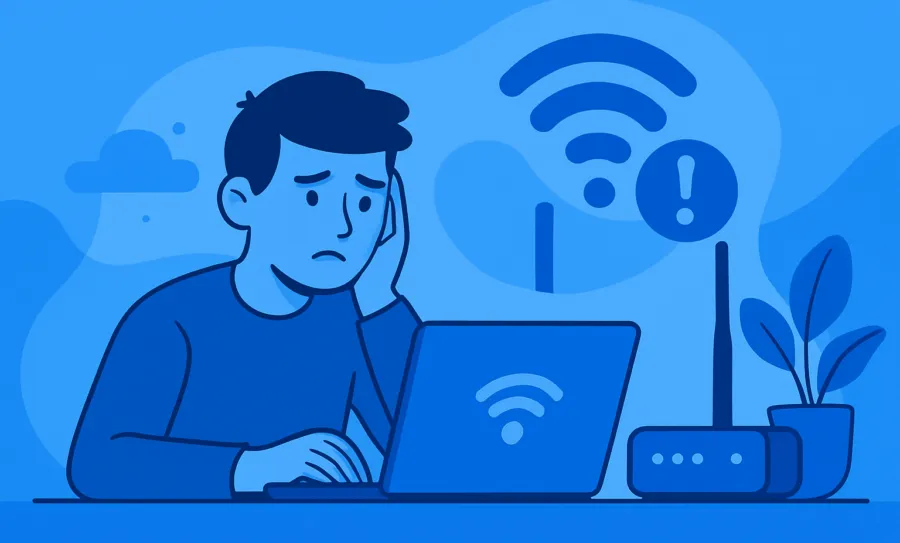When it comes to Fing features, we know that the most beloved one is our powerful network scanner, which allows you to see all the devices connected to your Wi-Fi with plenty of details. But did you know that you can do so much more with Fing? We give you all the tools to become a real home officer and to be in control of all the aspects of your home connection.
You don’t need to be tech-savvy or an IT professional: our toolkit is suitable for everyone. And you’ll probably be able to solve network issues on your own. In this blog post, we will go through all our troubleshooting tools.
Fing Tools: where to find them
Tools are available on both Fing Desktop and Fing App.
If you are using Fing Desktop, you just have to click on the Tools tab on the left side menu. Starting from Fing Desktop 3.0, this Tab has been organized into three different sections: “Verify your internet speed”, “Improve your network security” and “Troubleshoot your network”.
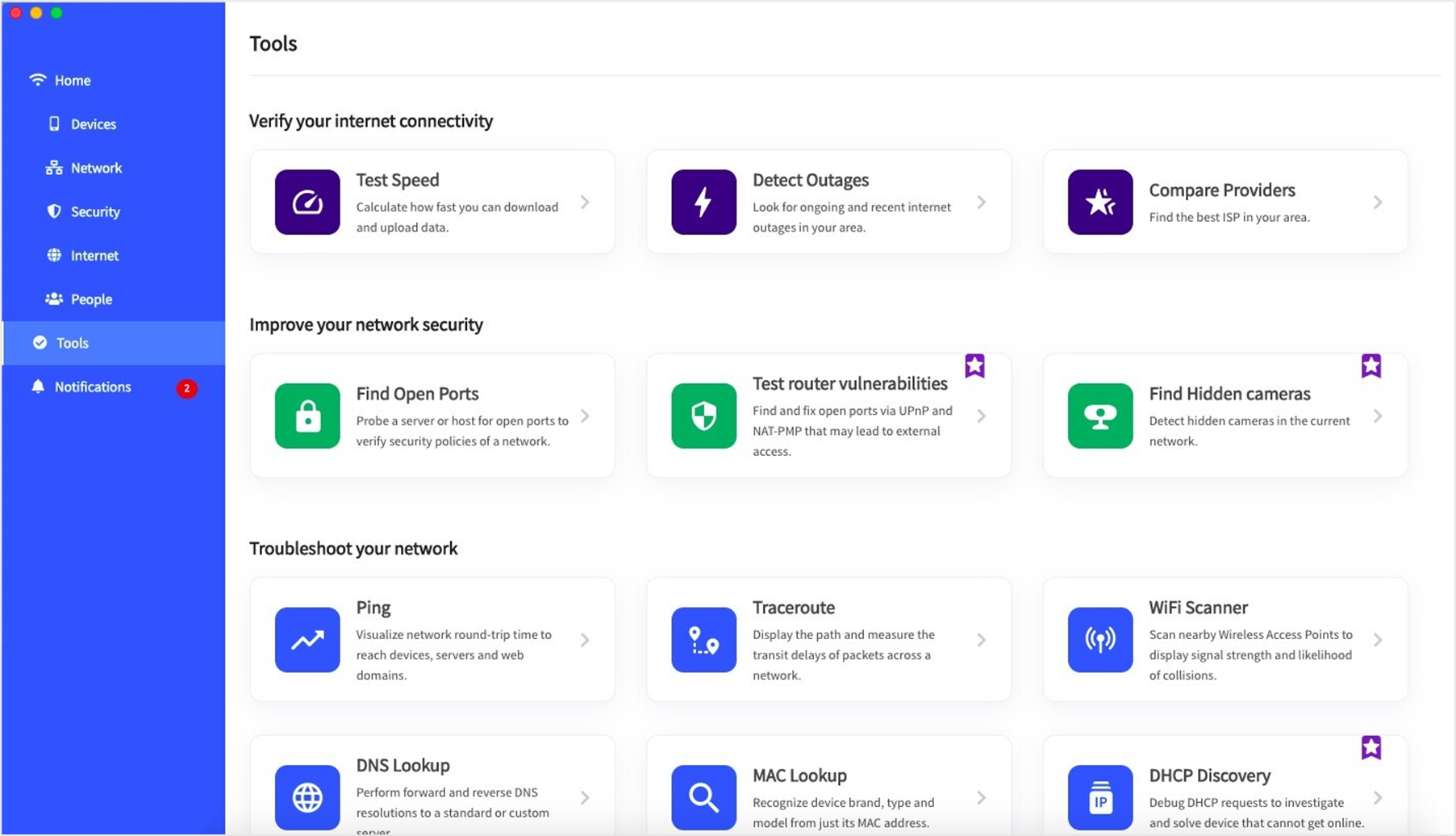
You can also have quick access to a selection of tools when you select a device from the general list.
If you are a Fing App user, instead, you will find a selection of tools directly in the Home tab. Again, some tools will also be available when selecting a specific device from your list.
Network Troubleshooting Tools
Ping
You are probably familiar with the word “ping”, one of the most well-known words in the Internet sphere. But do you know what it is?
Ping is a utility tool to test if a device or a website is online. When running the ping tool, a data package is sent to the device or to the website; the ping is successful when the recipient receives the package correctly.
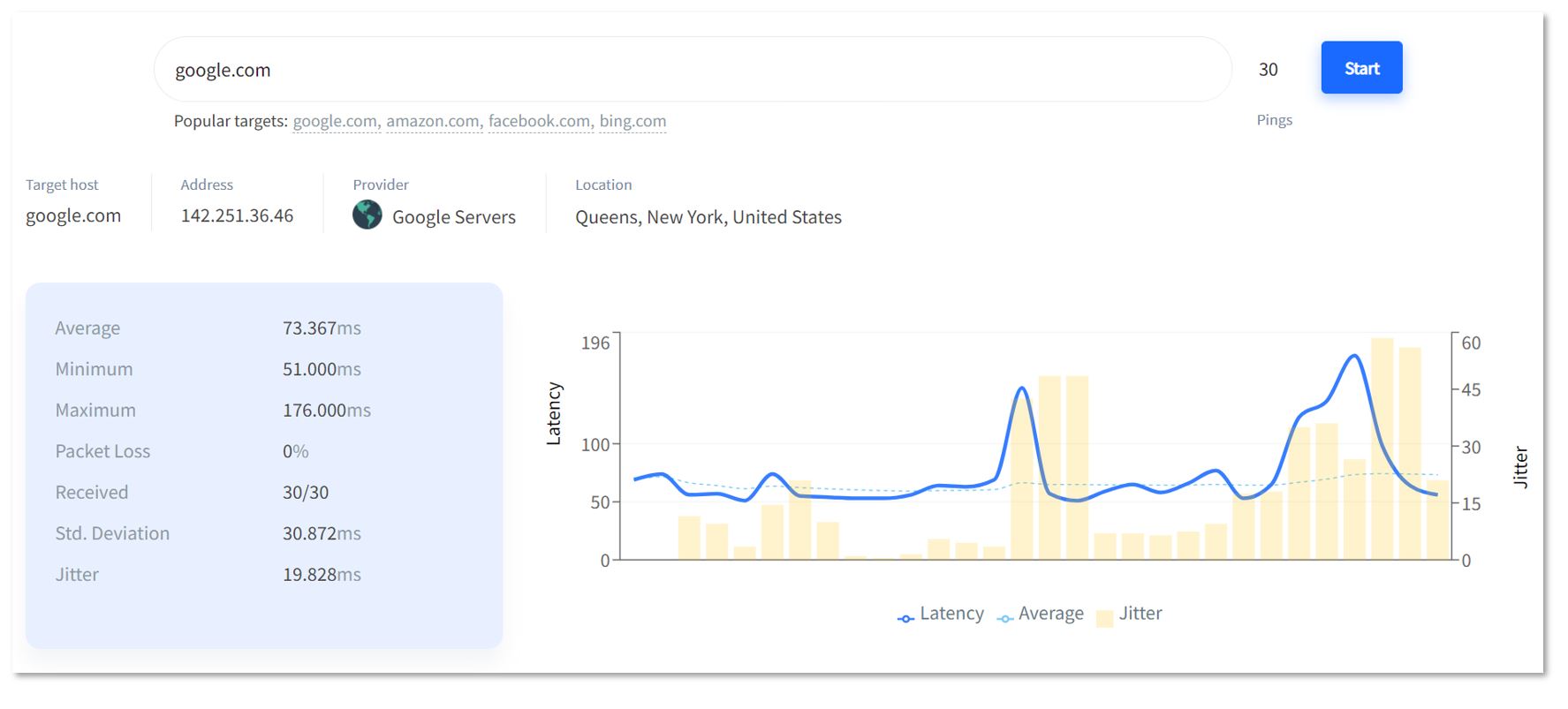
How can ping be useful to troubleshoot network issues? With Fing, you can run a ping to understand if a specific website is down. Or you can use ping to check if a specific device is connected to your network.
Traceroute
Traceroute is a real-time diagnostic tool used to track the path of a package from source to destination, with plenty of details including IP address and time of each step. Destinations include both websites on the Internet or devices of your local network.
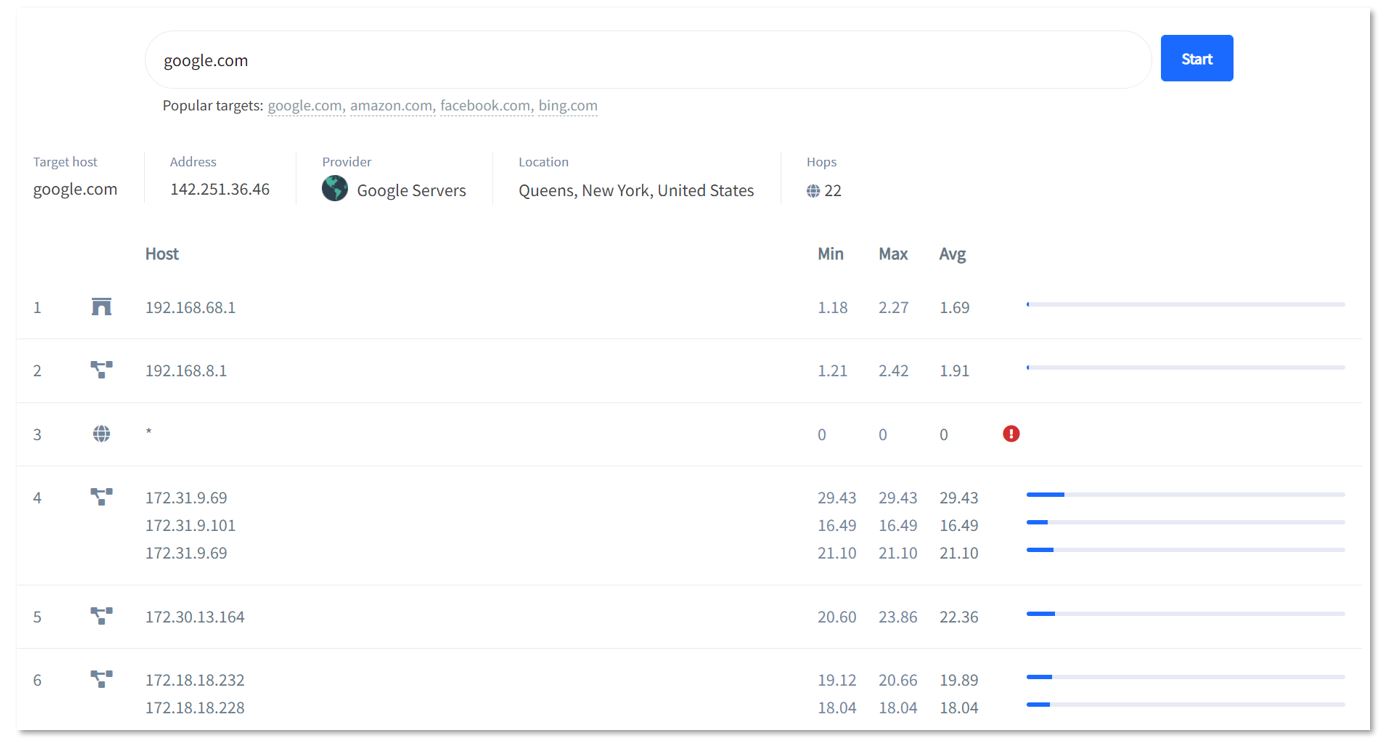
This is a very useful tool for understanding if there is any point of failure in a network, and where it is specifically. For example, you might use it to troubleshoot a slow website or a device that can not connect to your Wi-Fi.
The Traceroute tool is available on both Fing Desktop and Fing App. You can read more about it on our knowledge base page.
Wi-Fi Scanner
The Wi-Fi Scanner is a tool that scans all the nearby Wireless Access Points to keep the list of Access Points updated. An Access Point is a device that creates a local area network.
Wi-Fi Scanner is available on both Fing Desktop and Fing App. You can learn more about it here.
DNS Lookup
DNS stands for Domain Name System. The DNS Lookup tool helps you in finding a domain name starting from an IP address, or vice versa. In the first case, it is called “Forward DNS Lookup”; in the second one it is called “Reverse DNS Lookup”. In both cases, it could be a useful tool to troubleshoot Internet or network issues.

The DNS Lookup is only available on Fing Desktop. For more information, check out our knowledge base resource.
MAC Lookup
Do you have a MAC address and want to know the name, model, and other details of the device connected to it? Just enter the code here and let our MAC Lookup do the magic.
The MAC Lookup tool is only available on Fing Desktop.
DNS Benchmark
Sometimes the deafult DNS set on your network is not the best one you can use. The DNS Benchmark explores the performances of several DNS, giving you all the details to choose which one fits better for you.
The DNS Benchmark is included in both our subscriptions, Fing Starter and Fing Premium, and it is only available on Fing Desktop.
DHCP Discovery
DHCP stands for Dynamic Host Configuration Protocol, and it is related to a network server that automatically assigns an IP address and other parameters to any device connected.
Expert users can use Fing’s DHCP Discovery to discover all the servers on their network and solve connectivity issues.

DHCP Discovery is included in both our subscriptions, Fing Starter and Fing Premium, and it is only available on Fing Desktop.
Verify Your Internet Connection
If you are experiencing a slow internet connection or multiple Internet lags, the problem could be on your ISP’s side. Apart from the network troubleshooting tools, Fing gives you the chance to verify your Internet connection and your Internet Service Provider’s performance.
From your Fing Desktop, just open the Tools tab and look at the upper part of the page. You will then have access to our speed test section, where you can check the actual speed you are receiving. You can also explore the Internet Outages going on or recently resolved in your local area (city, region, or State). Last but not least, you can compare different Internet Service Providers, analyzing average performances and ratings from users.
From Fing App, you can access the speed test feature directly from your home page.
Upgrade to troubleshoot at best
If you are looking for the most complete network troubleshooting toolkit, consider upgrading to one of our subscriptions, Fing Starter or Fing Premium. Not sure which one to pick? Check out this page and choose the best for you!