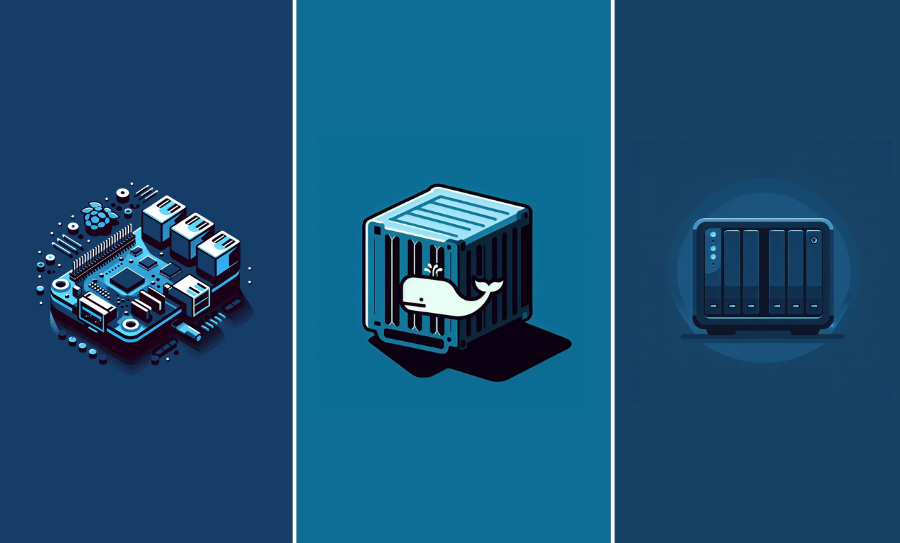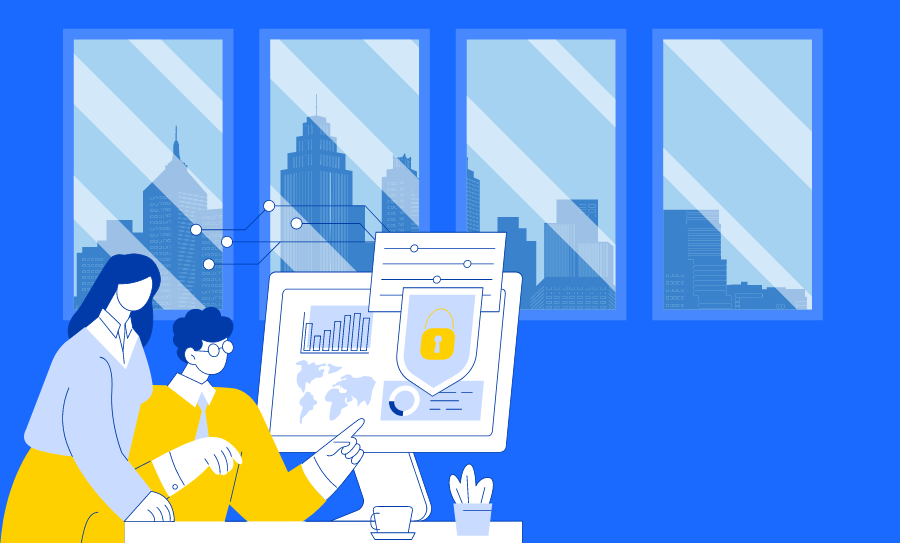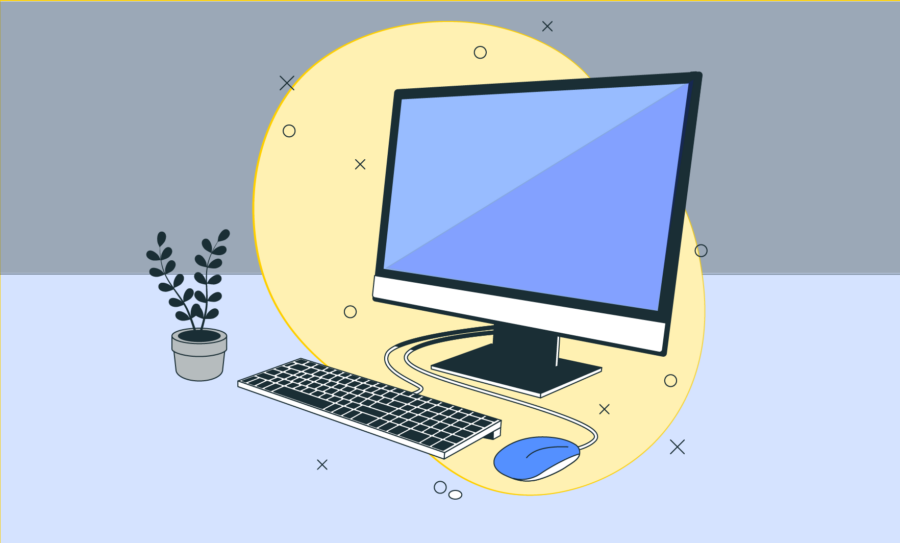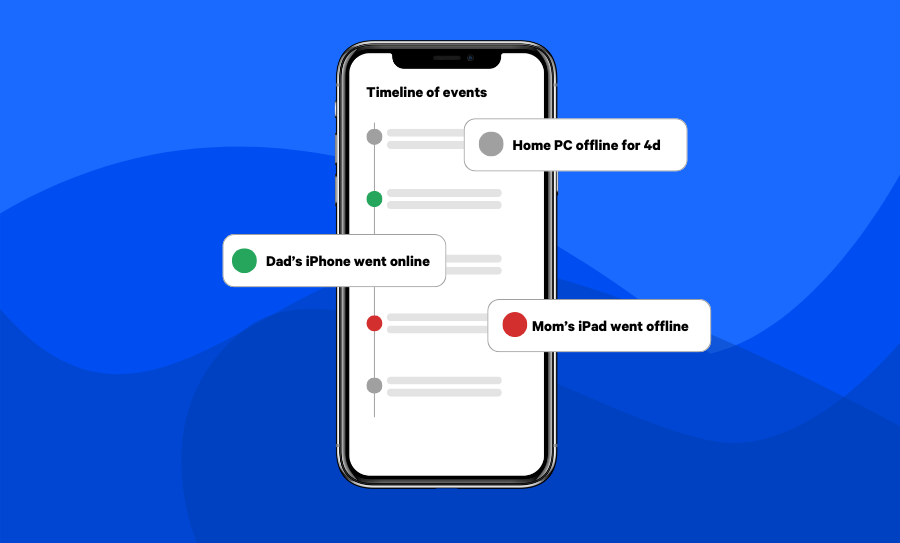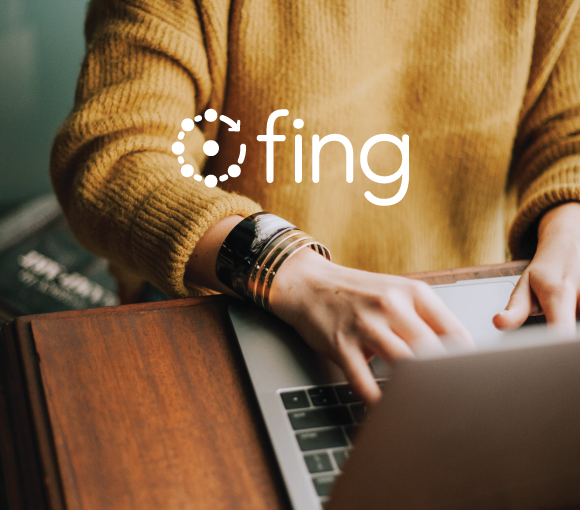Everything is connected today: laptops, smartphones, smart TVs, game consoles, home assistants. But how can you see how many devices are connected to your network? And how can you check if intruders are stealing your bandwidth?
You might think you know every tool connected to your Wi-Fi, but remember that nowadays a lot of unusual devices have the ability to get into your network. An example is smart kitchen appliances, such as coffee makers and instant pots. With the Fing Suite tools, such as Fing App and Fing Desktop, recognizing devices in your network becomes very simple. You will be able to see any device connected to your Internet, monitor if someone is stealing your Wi-Fi or if there is any hidden camera when staying in a new place.
Device discovery with Fing Desktop
The easiest and more effective way to discover all the devices connected to your Wi-Fi is using Fing Desktop, which provides instant high-end device recognition thanks to the network scan functionality. Once the scanning is over, you can obtain the complete list of devices connected to your Wi-Fi by selecting the Device item on the left navigation menu. If you click on a single device, the detail tab will show you all the information regarding that specific device, just like shown below.
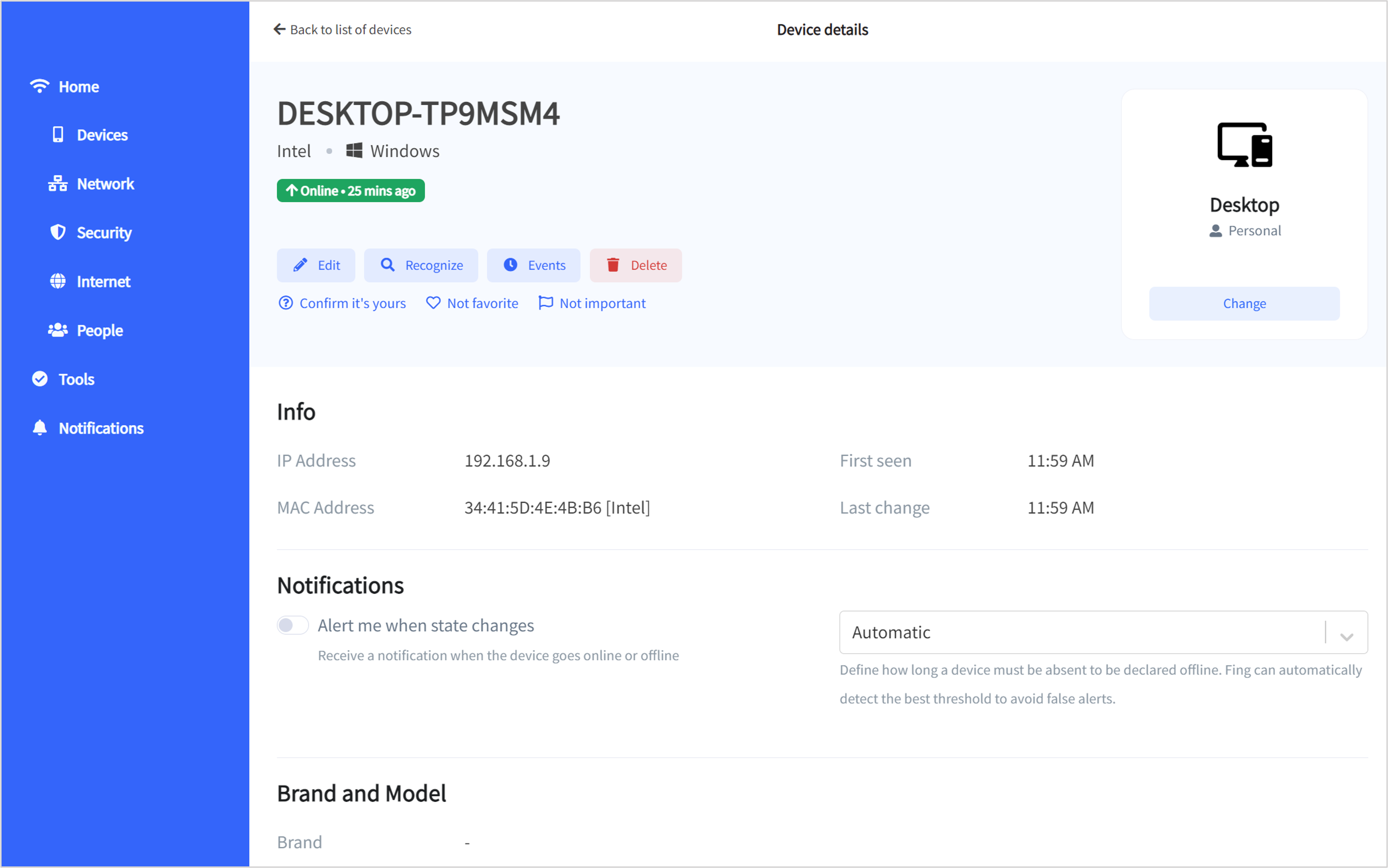
An advanced feature of Fing Desktop is the option to recognize each device by QR code. This option can be helpful in case Fing Desktop is not able to identify the tool correctly, showing it with minimal information. To try this feature, select the device and press ‘Recognize’. When Fing Desktop shows you the QRcode, scan it from your smartphone or tablet to get sharper identification. You can also manually open the browser in your computers, smart TV’s and MediaPlayers and enter the web address below.
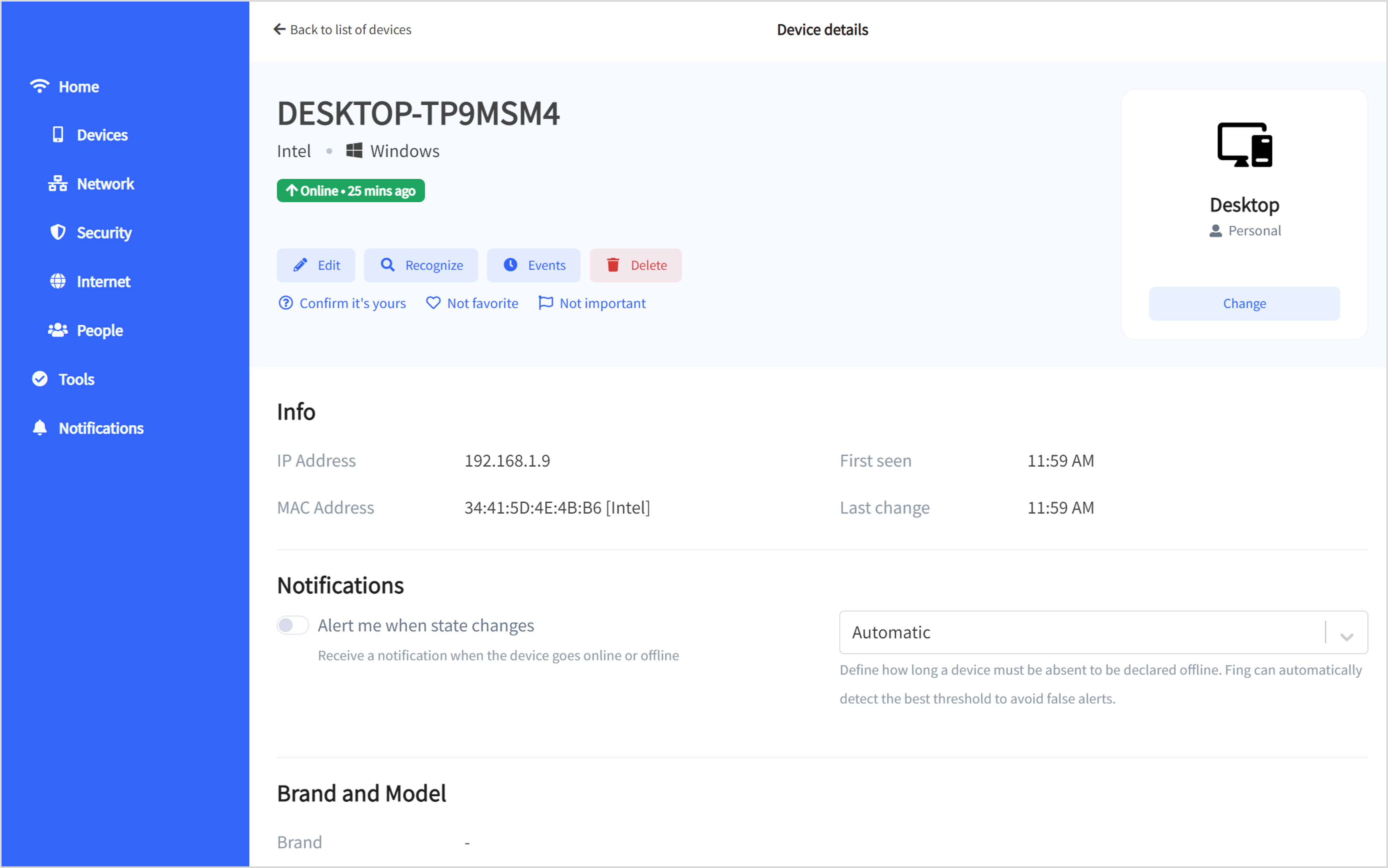
Did you discover an unknown device in your network? With Fing Desktop you can permanently block internet access for selected device. Use this feature to blacklist unknown devices which can possibly steal your bandwidth, In addition, you can also pause the internet of specific devices with the desktop application. To know more about the Block & Pause features and how they work, check out our dedicated blog post.
Device discovery with Fing App
Another way to see who’s on your Wi-Fi is using the Fing App. Once you have downloaded the app (it’s free!), you can identify the devices connected to your Wi-Fi with Fing App with one easy step: enter the app and start run the network scanner. Once the scan is completed, the app will notify you and you will be able to check the list of devices connected to your Wi-Fi.
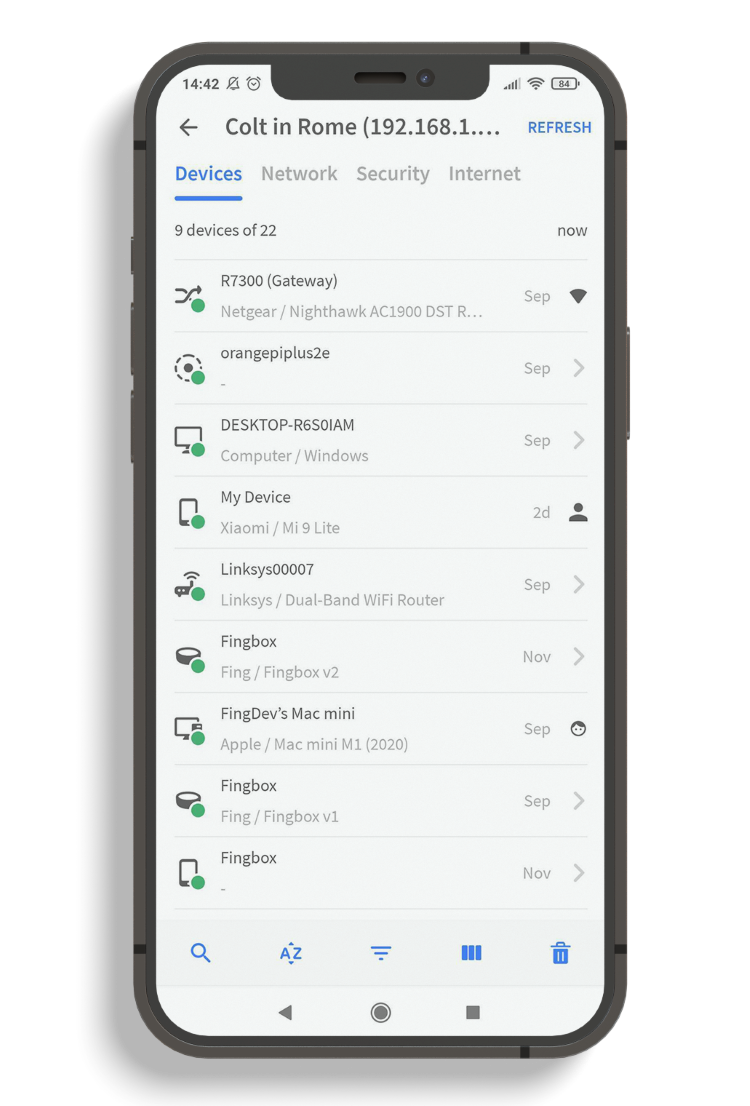
From this tab, you can select each device to get its IP address, MAC address, device name, model and vendor (note that iOS does not allow apps to provide MAC addresses anymore). You can also personalize your list by assigning names to your tools and selecting your favorites. By checking this list, you will always see all the devices connected to your network and quickly understand if something is wrong or if any bandwidth thief is around.
Network scanner made easy
Scanning your home network is always a good idea. Maybe you noticed an unexpected lack of performance in your internet speed, or you just want to know if everything is up and running correctly. Our network scanner tool, available on both Fing App and Fing Desktop, is the best way to see the complete list of devices connected to your Wi-Fi. And with our subscriptions, you get full monitoring and advanced protection for your network. Check them out and choose the best for you! And if you pick the complete Premium plan you also have the chance to block or limit internet on selected devices!
Check the whole Fing Products suite! If you are looking for more information, don’t forget to read our FAQ page, to answer all the questions you may have about Fing.