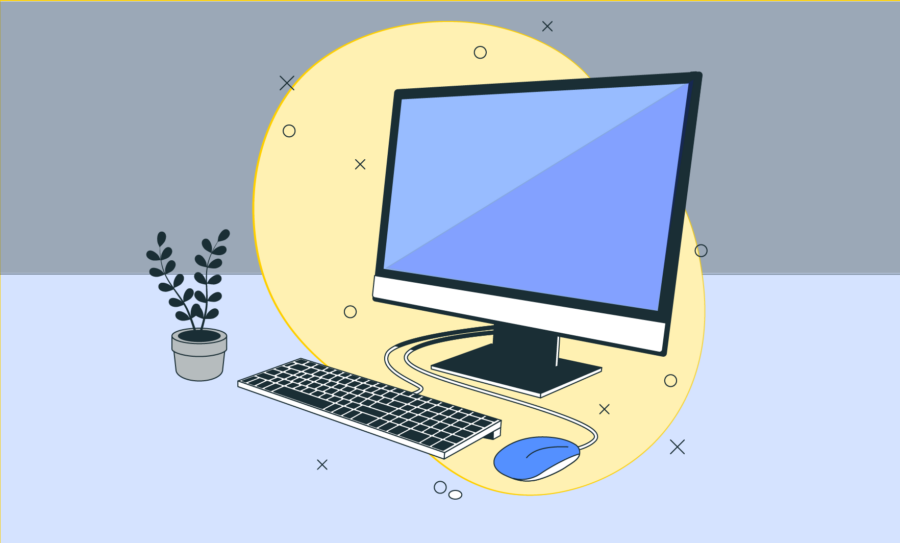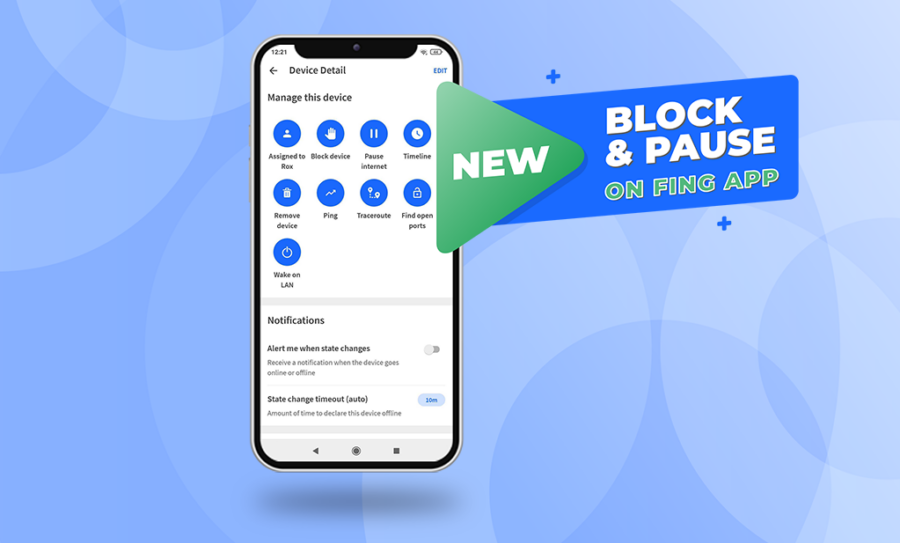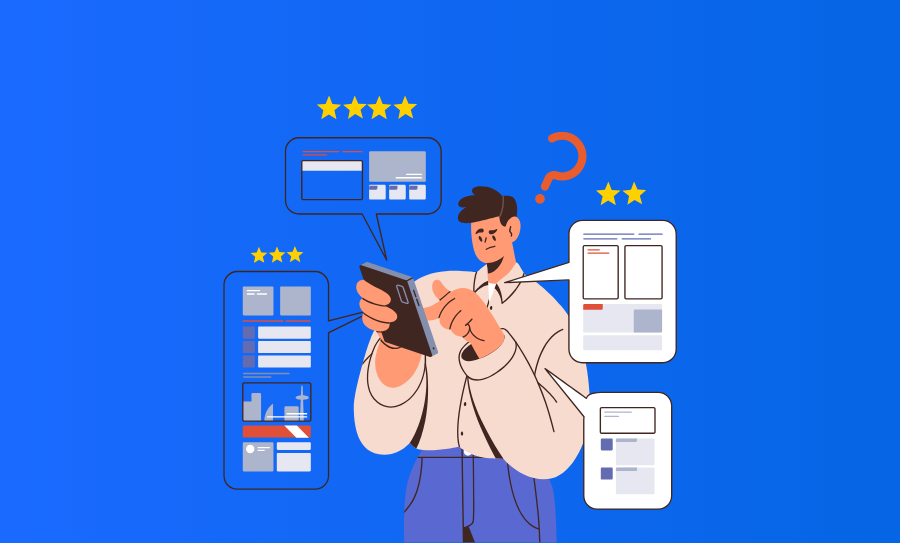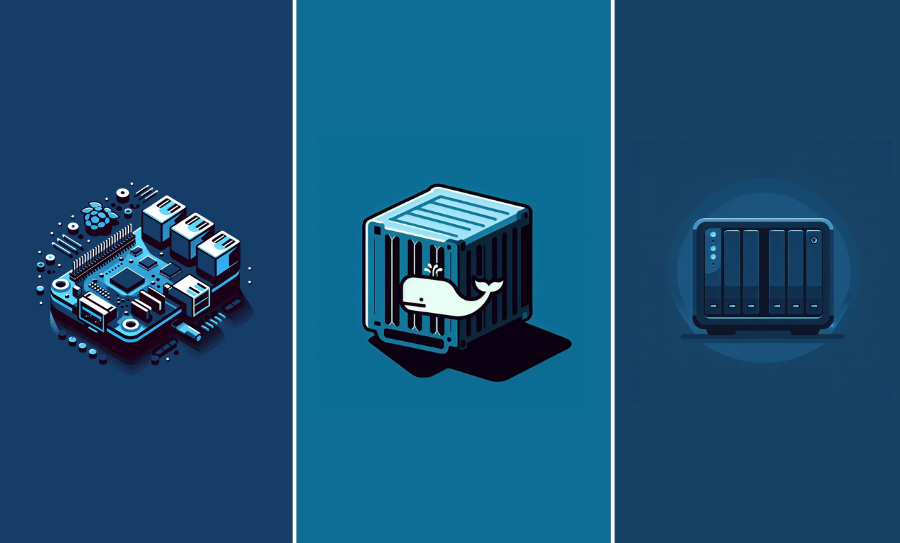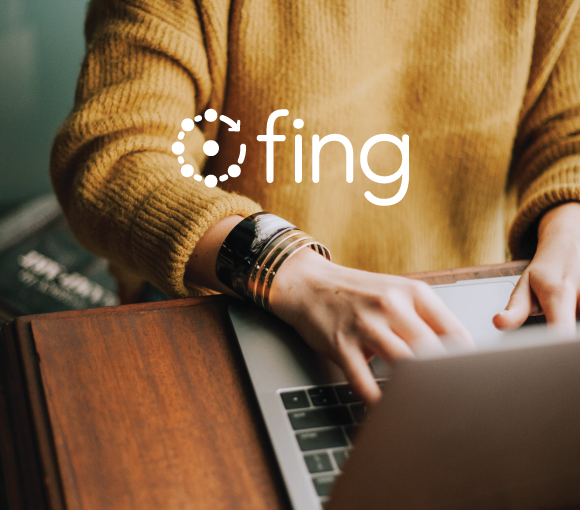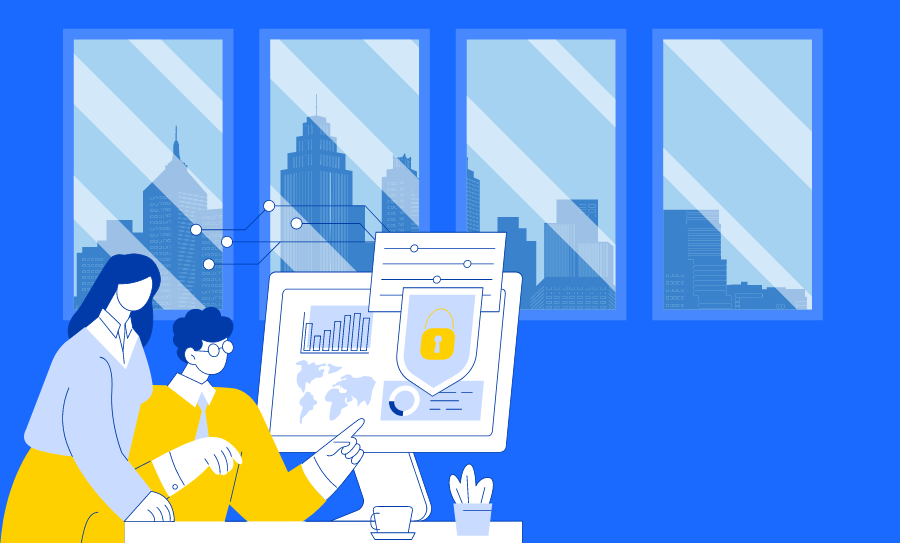Fing Desktop is a powerful network scanner tool to monitor your Wi-Fi and gain a deeper understanding of your connected devices.
If you’re new to using it and don’t know how to unlock its full potential, then look no further! In this guide, we’ll navigate you through the essential steps for harnessing the power of Fing Desktop as a top-notch network scanner. From seamless installation to delving into its key features, this article will provide the foundation you need to make the most of Fing Desktop and take control of your network. So, let’s dive in and get started on your journey to becoming a Fing Desktop pro!
Haven’t downloaded Fing Desktop yet?
Your complete network overview
Upon installing Fing Desktop and creating your Fing account, the application swiftly scans your network, providing an instant overview of your network configuration, connected devices, Internet performance, and security status on the Home tab. From here, you can access every detailed tab by clicking on each card.
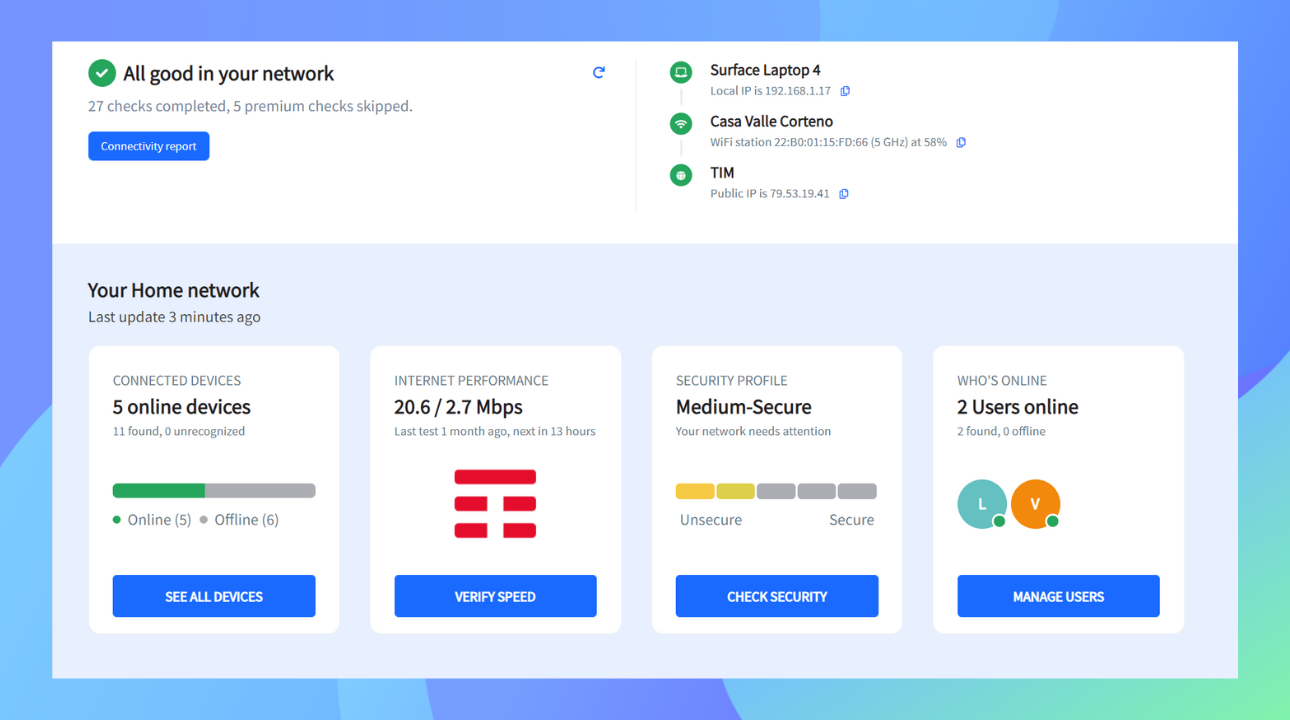
Uncover your devices’ comprehensive details
Fing Desktop is very powerful in providing detailed technical insights about your devices, including their MAC addresses. By accessing the Device Details page for a specific device, users can view an extensive list of specifications and previously hidden details. This information can be invaluable for tech professionals looking to better understand their digital environment and optimize their network performance but is also useful for casual users seeking to enhance their understanding of their home network.
With Fing Desktop, users have access to a comprehensive set of data that enables them to make informed decisions and gain a deeper understanding of their devices. Key details include:
- Network setup, including IP Address, MAC Address, Serial No, Status changes, and First seen in the network
- Brand and model
- Device lifecycle, including release date and warranty information
- Operating system, including brand and version
- Protocols, including DHCP specifics
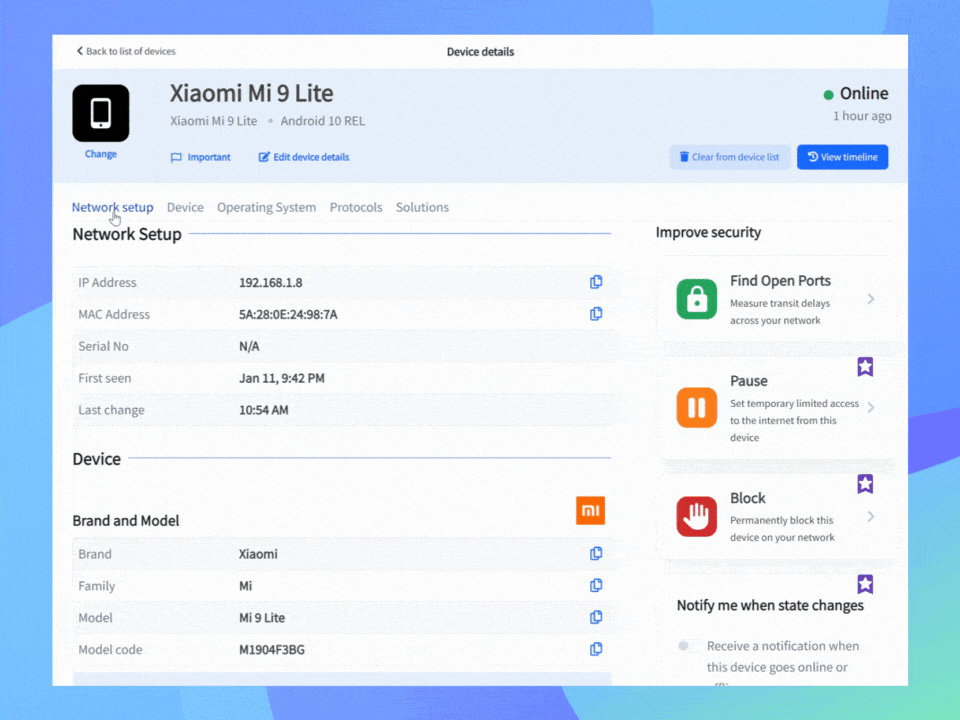
Track user presence online
Once you have thoroughly explored your devices’ technical details, the next step is to consider the users who interact with them. This is when the People tab comes in. Fing Desktop simplifies this process by enabling you to create user profiles and associate each profile with one or more devices. In this way, Fing Desktop streamlines the process of organizing and managing your digital environment. This feature not only benefits everyday users but also provides professionals with a comprehensive understanding of their network, empowering them to optimize performance and make informed decisions.
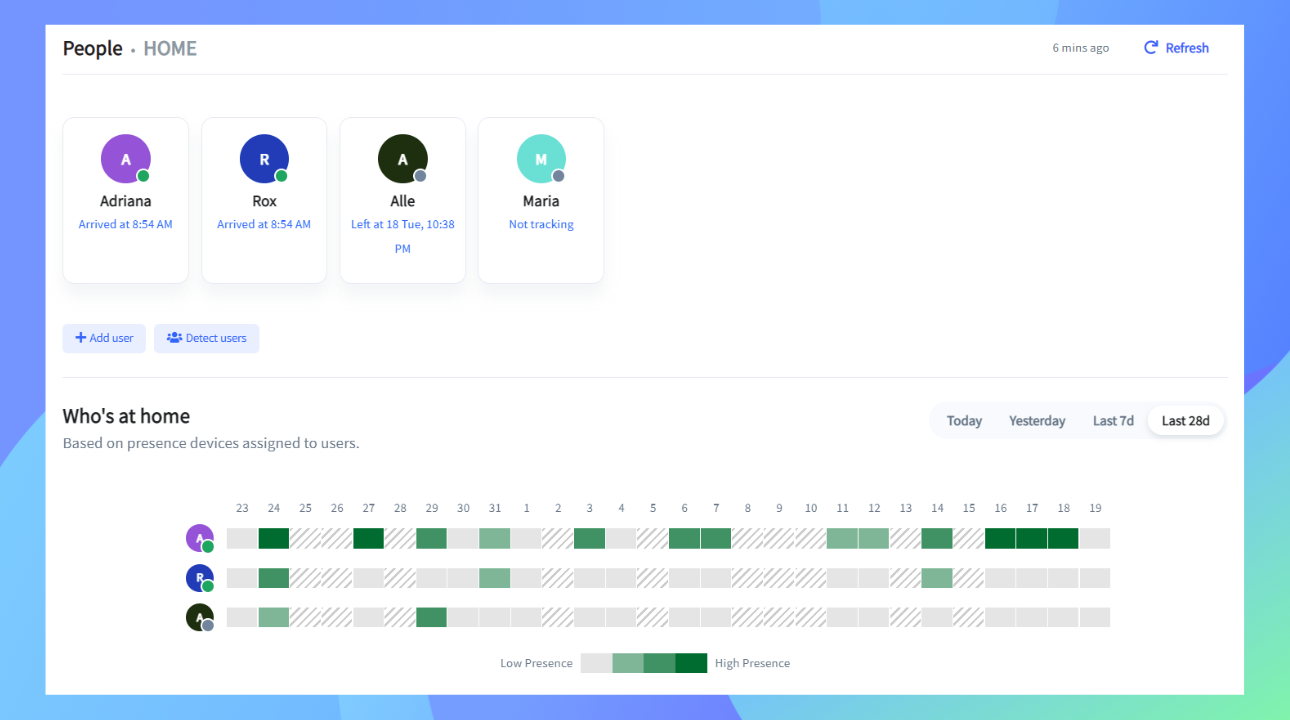
In addition, Fing Desktop offers the ability to designate a device as a “presence device.” This feature enables you to monitor the duration and timing of a user’s presence at home, providing valuable insights into usage patterns and network activity.
Test your Internet speed
The Internet tab in Fing Desktop is designed to help you monitor and manage your Internet performance. This section provides an overview of your Internet Service Provider (ISP), including its speed performance evaluation and user ratings for your area. Additionally, you can view the results of your most recent speed test, if you have conducted one.
From this tab, you can initiate a new speed test, rate your ISP, and access its detail page, which offers valuable information such as recent outages and average performance metrics. Utilizing these features allows you to effectively monitor your Internet performance and determine whether you are receiving the Internet speed you are paying for.
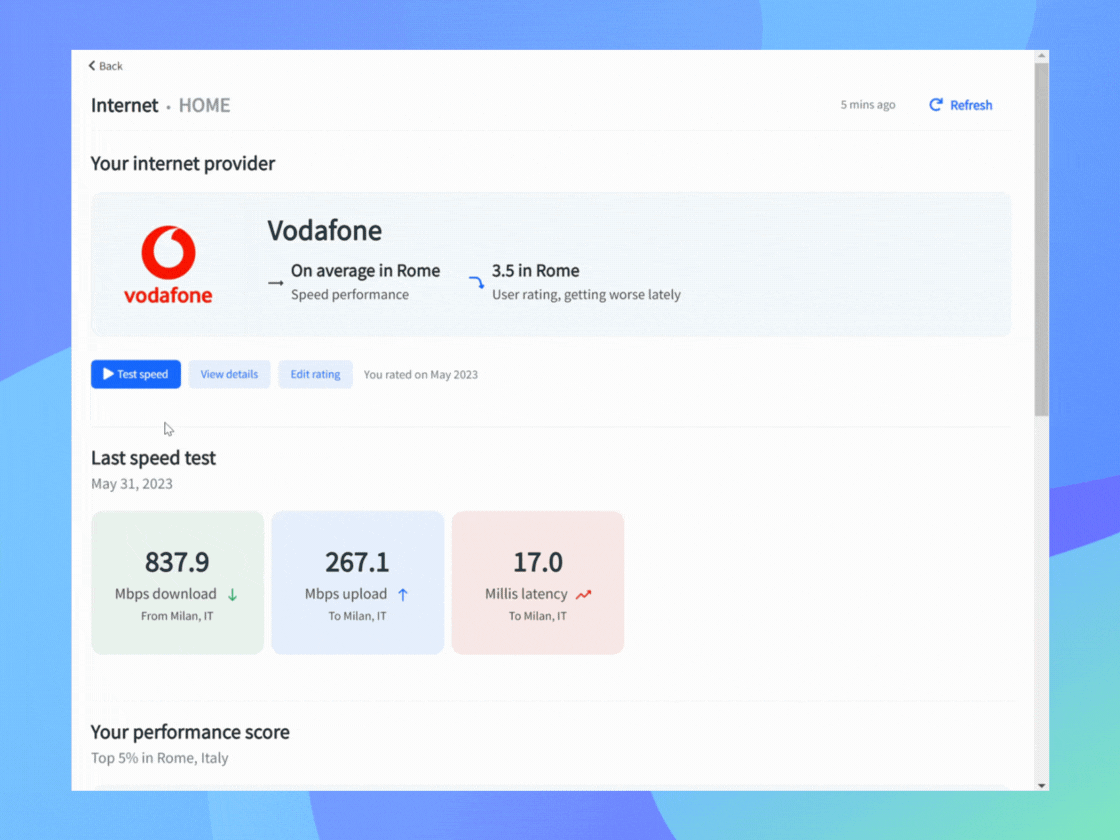
Troubleshoot your network
When you encounter network issues, the Tools tab on Fing Desktop is a valuable resource as it serves as a centralized dashboard to efficiently diagnose and troubleshoot network issues. In particular, you can execute various tests and analyses, such as ping, traceroute, scanning nearby Wireless Access Points, identifying Open Doors, performing forward and reverse DNS lookups, and conducting DNS benchmarks.
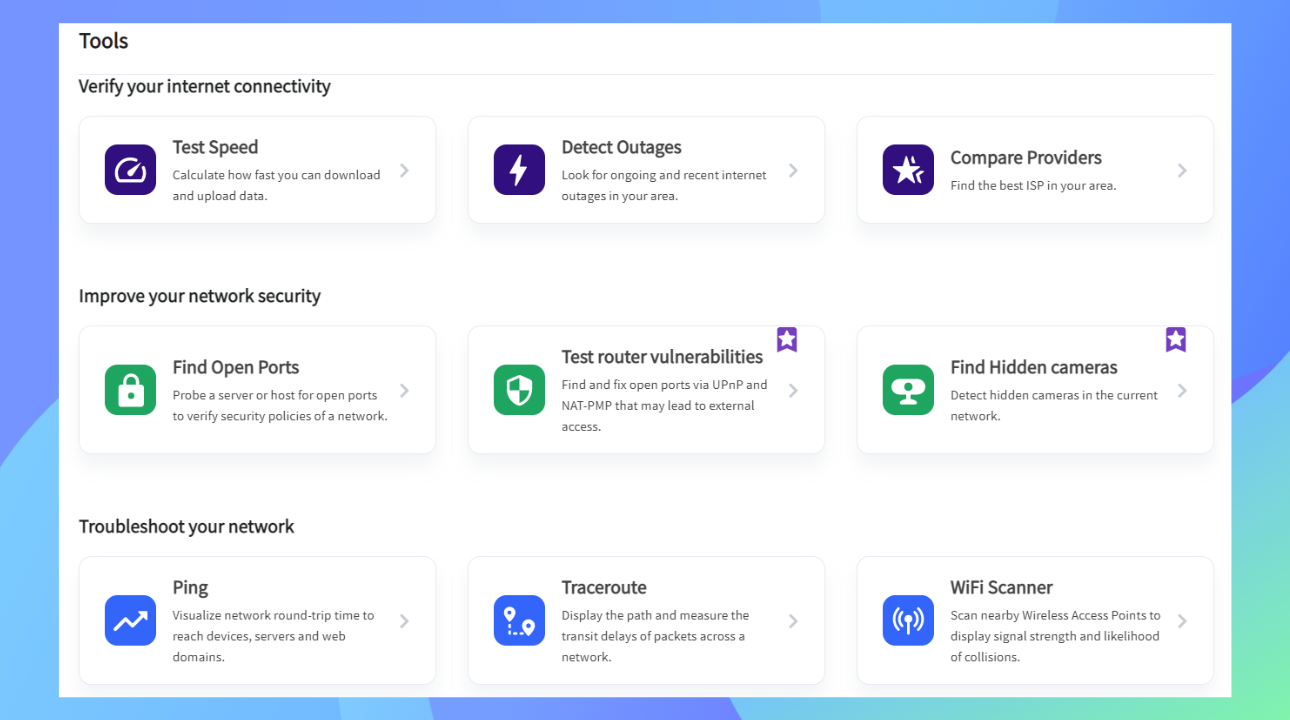
While this tab is useful for all users, those with a deeper understanding of network infrastructure will find it particularly valuable for optimizing performance and ensuring seamless connectivity.
Monitor your network remotely
Although Fing Desktop is primarily designed for on-site network monitoring and analysis, you can also benefit from its features remotely by pairing it with Fing App. This integration provides additional functionalities, including remote network visibility – allowing you to monitor and control your network from anywhere – and instant notifications on network status changes – keeping you informed of any issues or updates. This functionality is particularly useful for small office environments, enabling remote monitoring and management of company assets to ensure optimal network performance and security.
The process of pairing Fing Desktop with the Fing App is quick and straightforward: simply log into your Fing account on both applications. Your Fing App will instantly align with your Fing Desktop, allowing you to see your Fing Desktop network in the upper part of the mobile Home Page. For more information on how to properly pair your app, check out our dedicated blog post.
Don’t have Fing App? Get it now!
Block devices and limit Internet access
To fully gain command over your network, Fing Desktop provides advanced features like intruder blocking and time-based internet limiting, available on the Device Details page.
The intruder-blocking functionality empowers you to identify and prevent unauthorized devices from connecting to the network, ensuring only trusted devices remain connected.
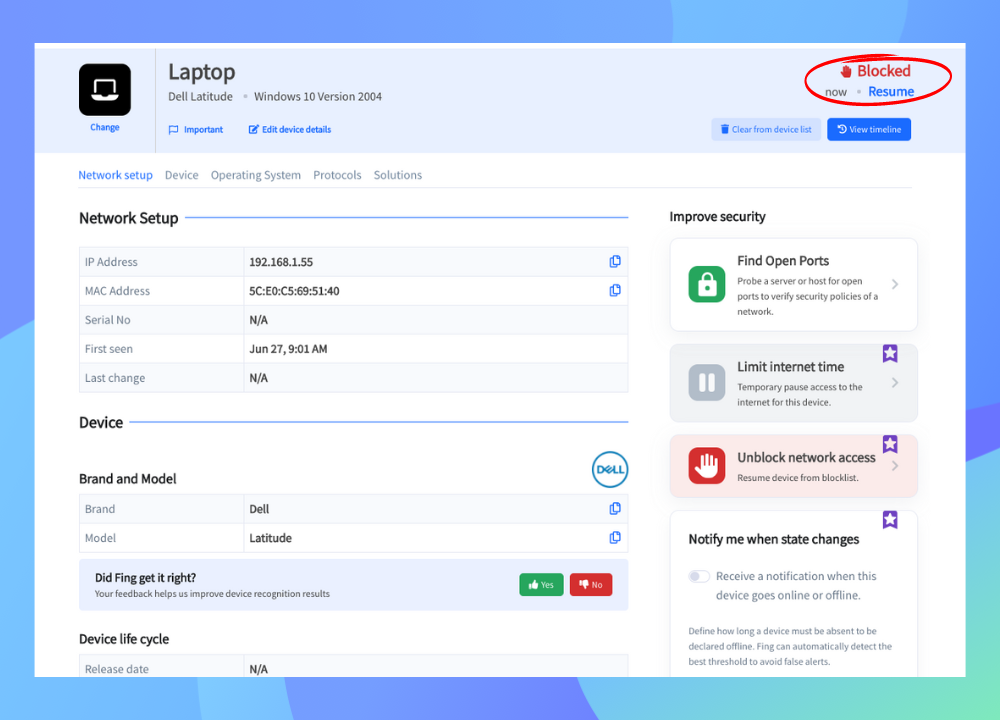
To further enhance security, Fing Desktop offers an automatic blocking option for new, unknown devices attempting to join your network, directly on the Security tab. By enabling this feature, you can achieve top-notch network security and control over which devices are permitted to connect.
Moreover, the limit internet time feature allows you to set restrictions on internet usage for specific devices or users, optimizing bandwidth allocation and enforcing network policies. You have the flexibility to choose the desired timeframe for the pause, ranging from a minimum of 30 minutes to a maximum of one week. Additionally, the feature offers a convenient “Manually resume later” option, providing you with greater control over your network’s connectivity.
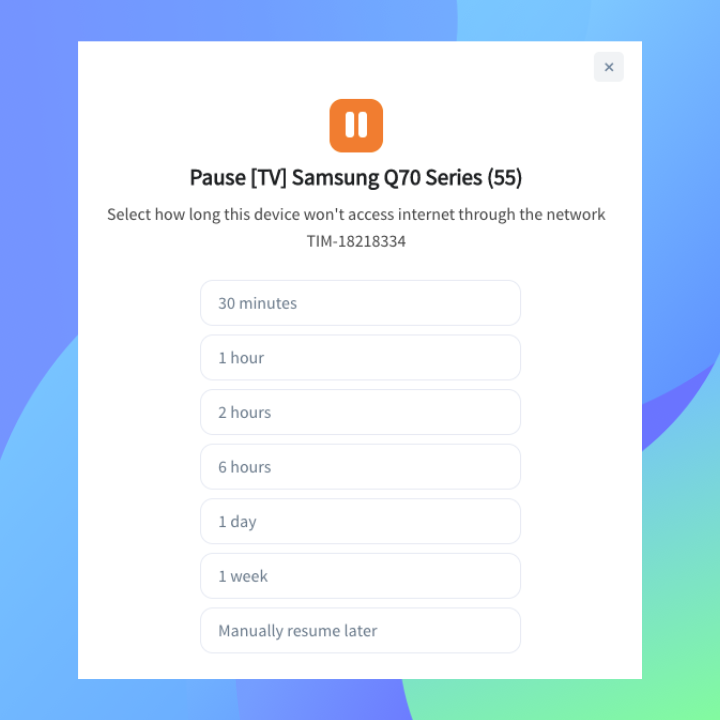
By taking advantage of these advanced functionalities, you can effectively optimize bandwidth allocation, enforce network barriers, and achieve peak performance in both security and efficiency. With the ability to tailor internet access and maintain control over connected devices, Fing Desktop becomes an indispensable tool for managing your digital environment and promoting healthy digital habits.
Both the block and limit Internet features are available for Premium subscribers only.
Automate your network checks
Fing Desktop equips two essential automated features that significantly enhance network performance and security: automatic Internet speed tests and automatic vulnerability checks.
The automatic speed tests periodically measure your network’s download and upload speeds, providing valuable insights into connection stability and potential bottlenecks. This feature, available on the Internet tab, allows you to proactively address performance issues and ensure optimal bandwidth utilization.
On the security front, automatic vulnerability checks assess the status of your router, identifying potential security risks, such as open ports that could be exploited by malicious actors. You can enable these checks directly from the Security tab.
With this information at your fingertips, you can take swift action to mitigate vulnerabilities and safeguard your digital environment. Fing Desktop’s automation of these critical tasks not only saves time but also ensures that your network remains robust, efficient, and secure.
Both these automated features are available for Starter and Premium subscribers.
Unlock the full potential of Fing Desktop
Fing Desktop is a powerful solution to effectively monitor, secure, and gain in-depth insights into your networks. The combination of core and advanced features such as comprehensive device inventory, troubleshooting dashboard, intruder blocking, and automatic checks enables you to maintain peak performance while ensuring robust security across your digital infrastructure.
To fully leverage Fing Desktop’s capabilities and unlock its full potential, don’t miss the opportunity to elevate your network management with one of our plans, Fing Starter and Fing Premium.