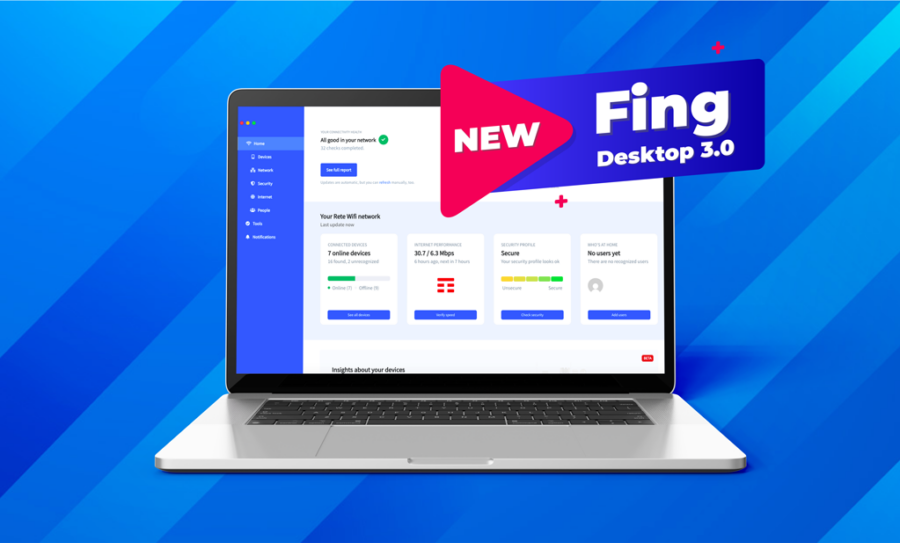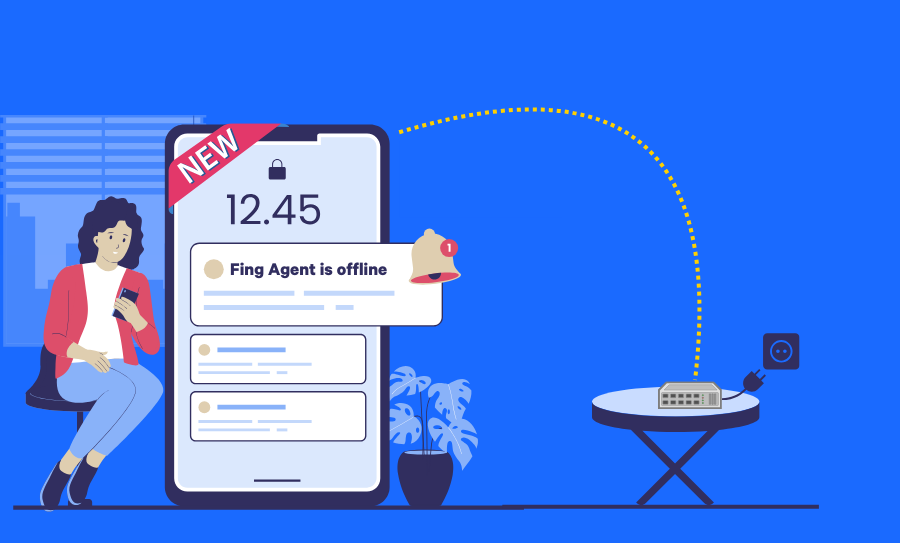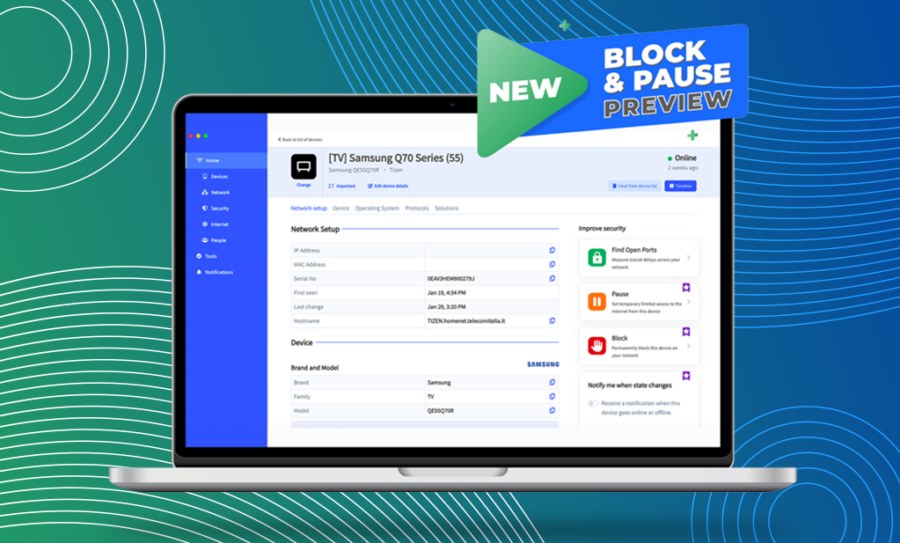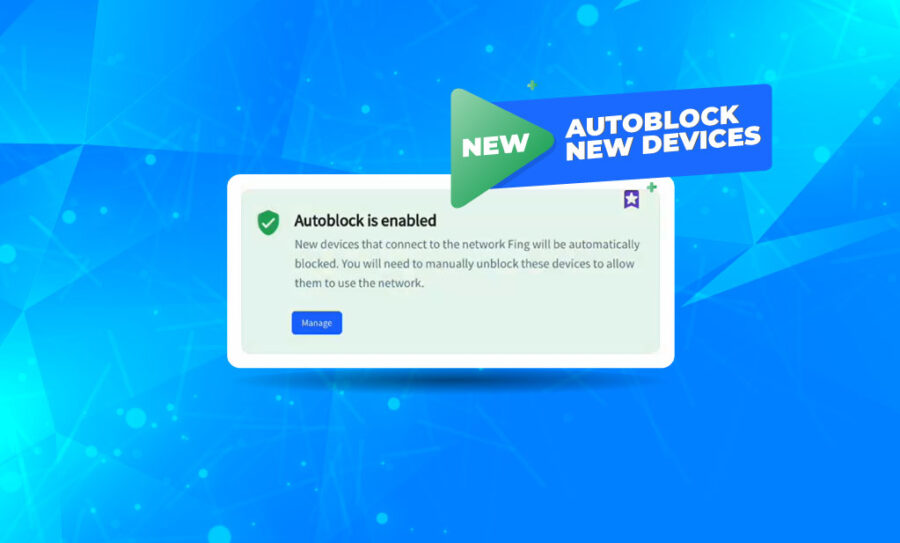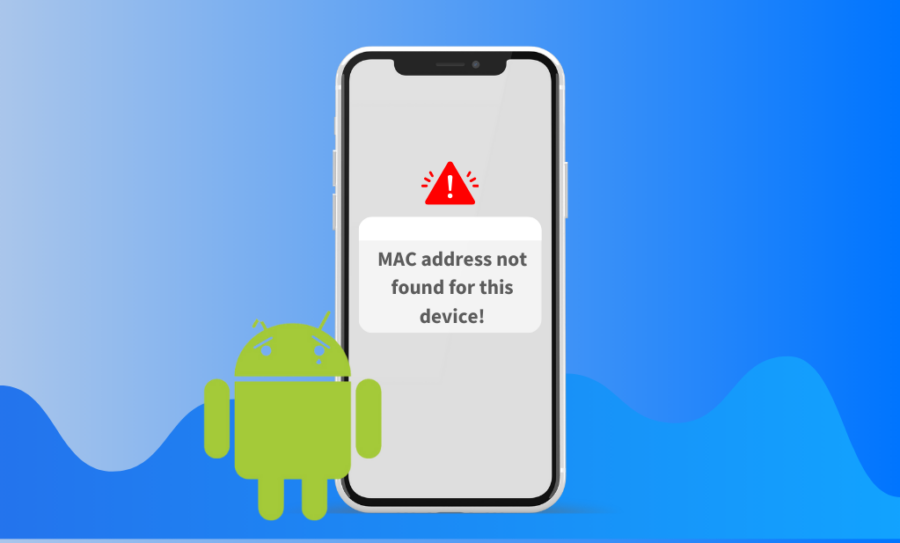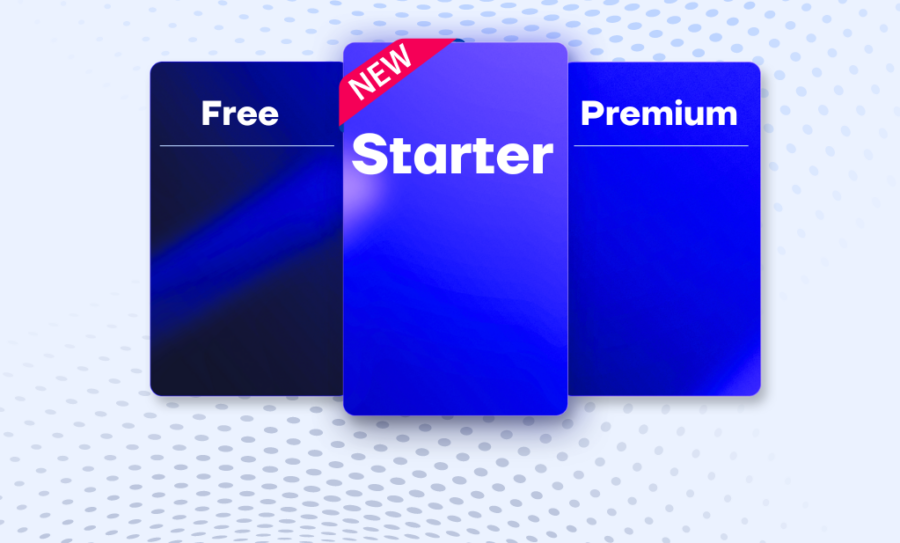Here at Fing, we always aim to offer the best internet experience you could possibly have. Therefore, we keep adding more and more useful features to monitor and secure your network. However, as things were getting a bit crowded, we decided to revamp the Fing Desktop layout in order to provide effortless navigation for all our users.
You can find changes in the home dashboard, tools tab and more: keep reading to discover them all!
Spoiler alert: you’ll find a surprise for you at the end of this blog post!
Home Dashboard
First impressions count. That’s why we have decided to include summary cards dedicated to each major section of Fing Desktop.
The network summary cards display the status of your connected devices, your internet performance, the level of your Wi-Fi protection and the user activities. By pressing the button on each card, you’ll be redirected towards the specific tabs for more information.
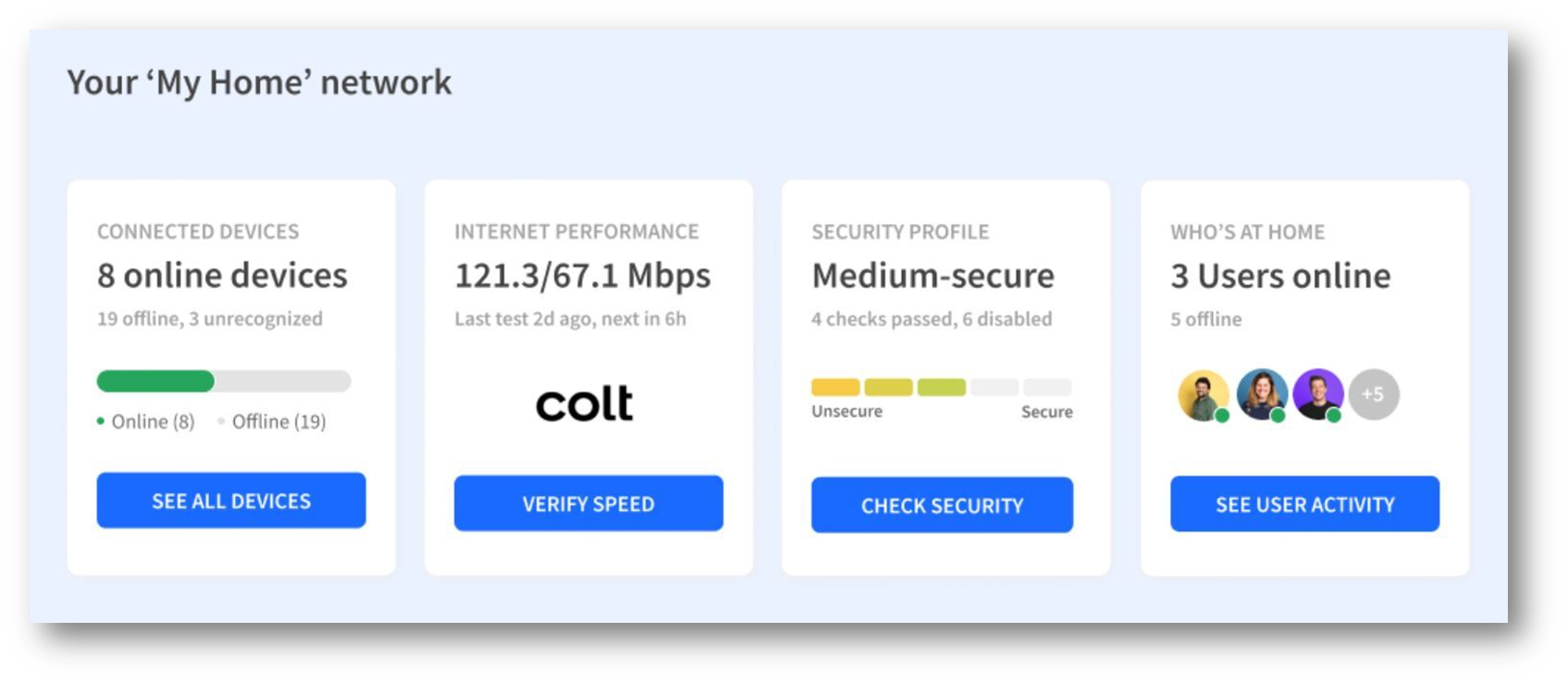
Also, we moved the Device Insights to the bottom of the page. This is still a beta feature and we are constantly working on it, but in the meantime, you can have a look at it and dive deeper into your device stats.
Tools Tab
This release includes changes in the Tools tab to provide simpler, smoother navigation amongst all the tools features we offer.
As you can see from the image below, this tab now is split into three sections. Compared to before, the tab includes a new “Verify your internet connectivity” section to test out the internet speed, find outages and compare providers, while the “Improve your security” and “Solve your network issues” have changed only in the layout.
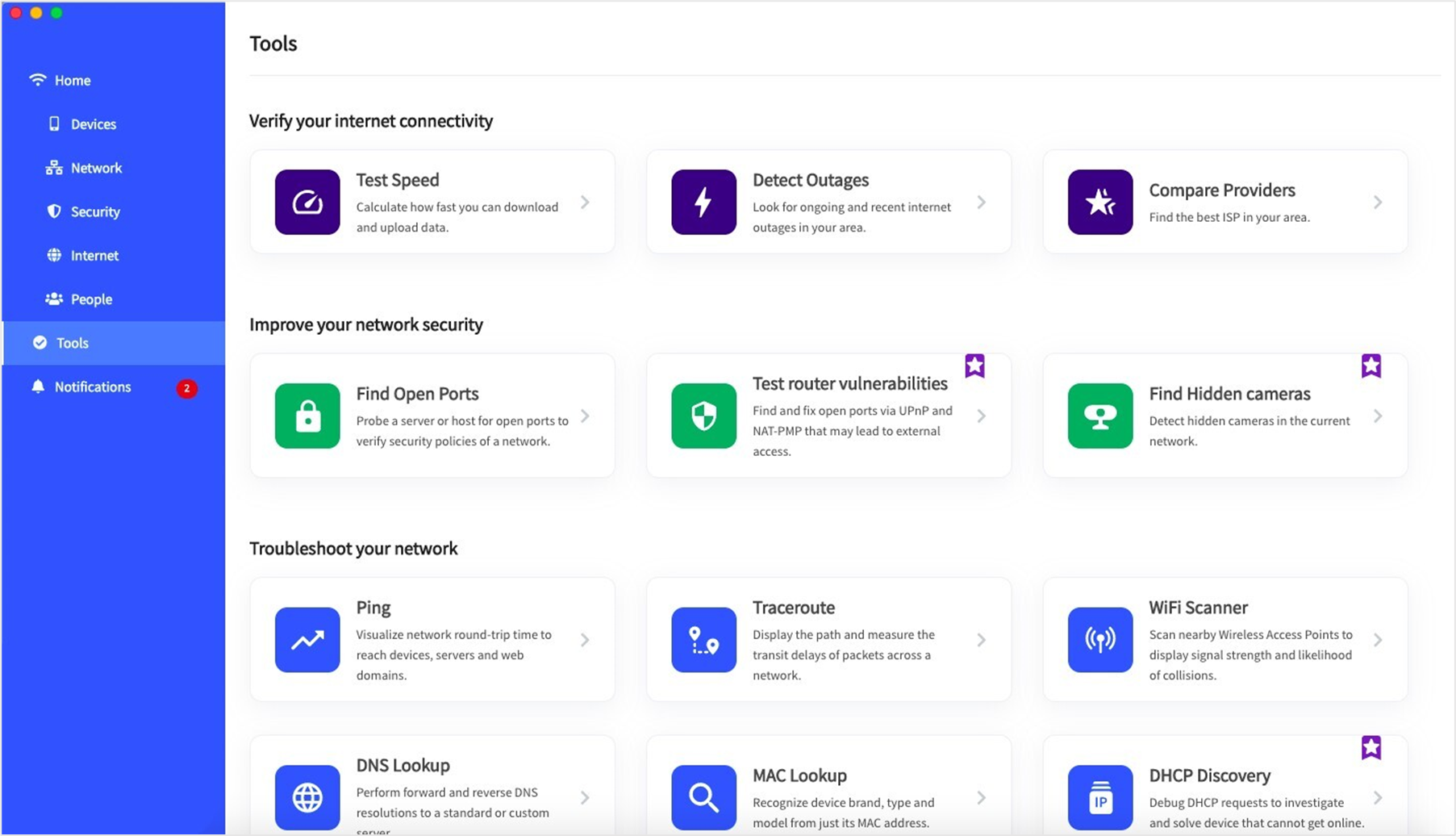
We also removed the credits cap for free users, so you can now use all the troubleshooting and security tools limitlessly.
In addition, if you are one of our tech-savvy users, you’ll be interested to know that we have made the Local API feature free for everyone. The said-feature has been moved under the App Preferences, which you can find after selecting your account’s name at the bottom left of the desktop app.
Internet Outages
In this new version of Fing Desktop, the outage detector has been included under the Tools tab, specifically under the new “Verify your internet connectivity” section. Moreover, you now have the option to filter location, provider and outage status (ongoing or resolved). For example, the image below shows any resolved outage detected in North Bergen, for all providers.
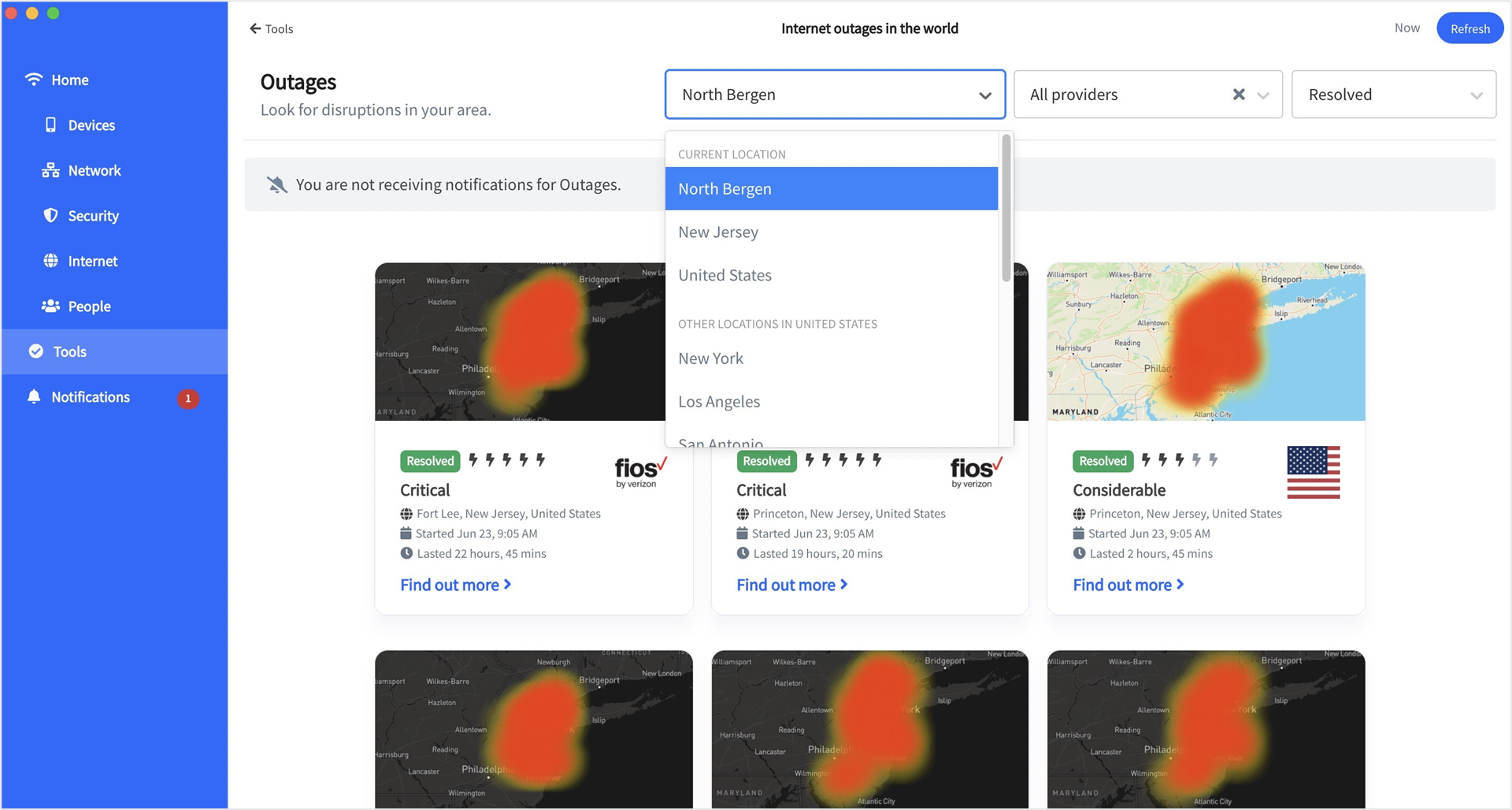
You also have the possibility to receive notifications about outages of your provider, which you can enable or disable directly from this tab.
ISP Comparison
The “Compare internet providers” feature now includes a side-by-side comparison of your chosen ISPs. As shown in the image below, this consists of a comparison of the speed performances, users ratings, internet stability and recent internet outages.
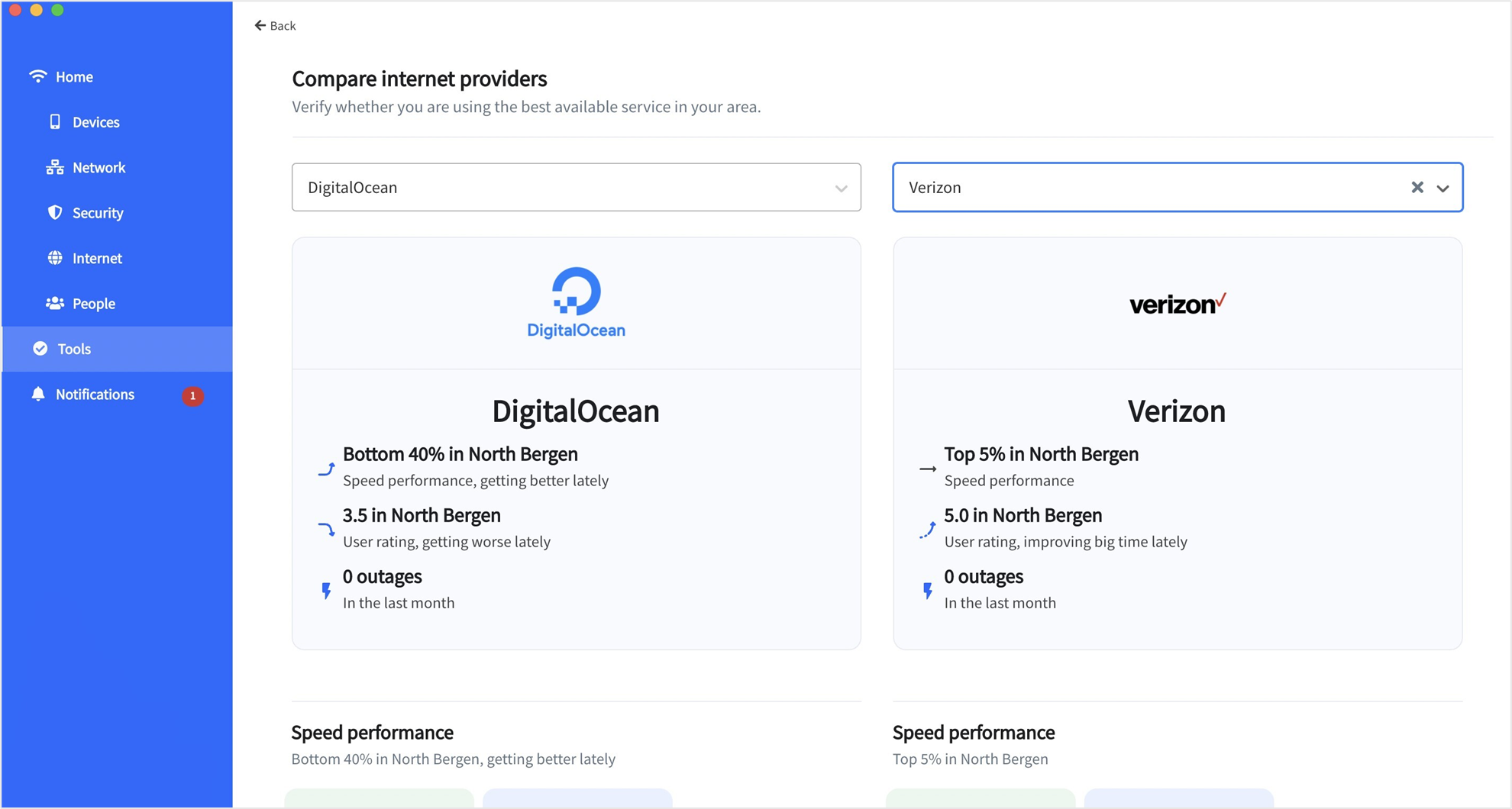
Internet Tab
The Internet page now includes a more detailed internet performance score, ranging from ‘worst’ to ‘best’, along with some minor layout adjustments.
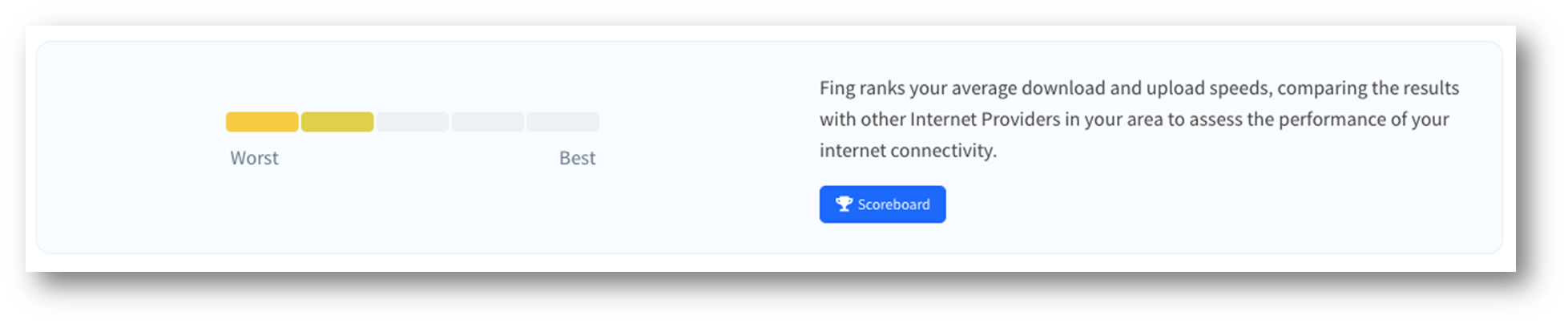
Notifications Tab
Last but not least, the notification tab has been updated with some changes. In fact, you can now access a complete notification timeline, which displays the notification status, when it occurred, the ISP it’s related to and additional details. Moreover, depending on the topic of the alert, some notifications are now clickable and will redirect you to the dedicated tab for more information.
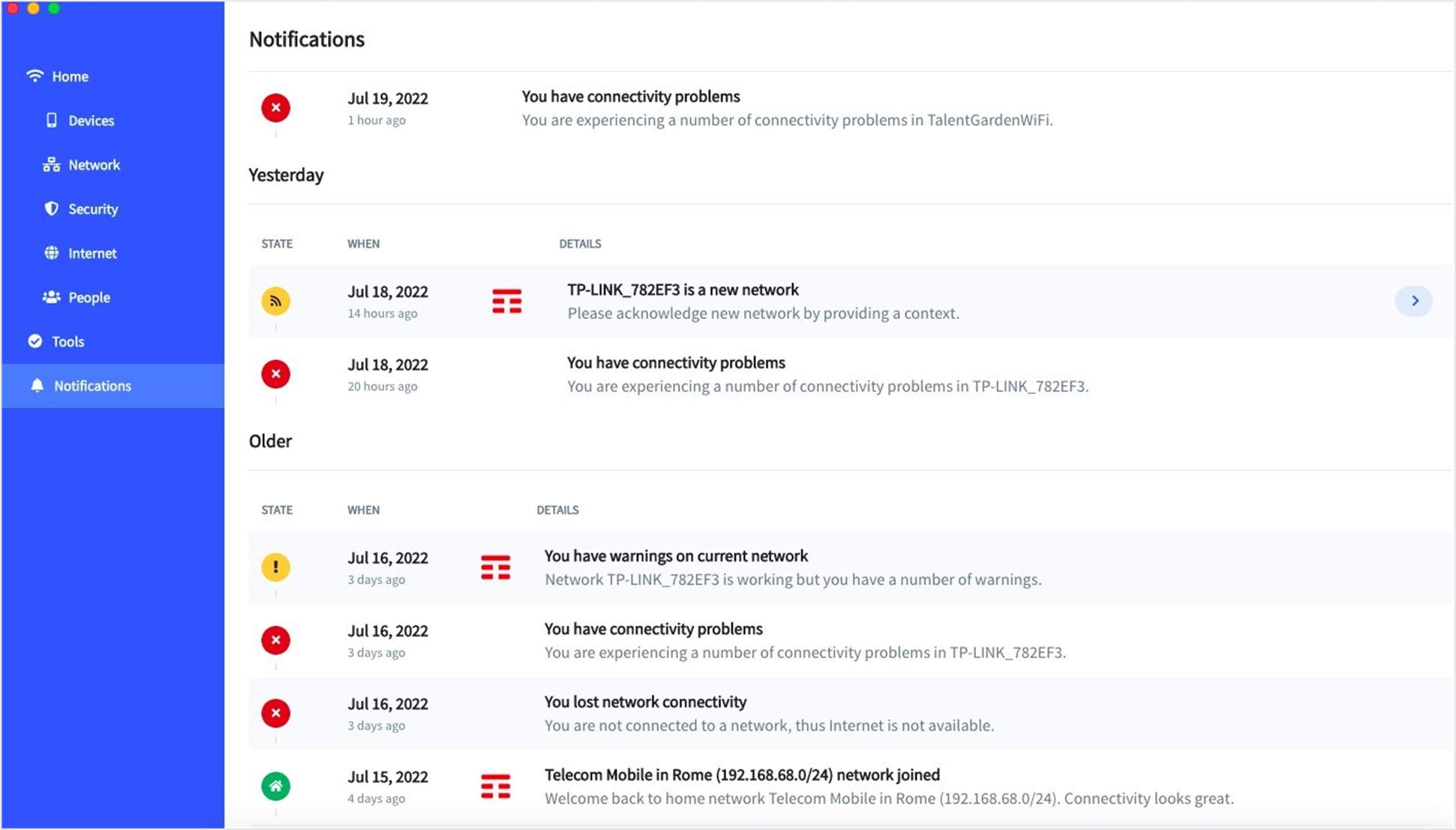
Your Special Gift: our biggest discount ever!
To celebrate this major release, we offer everyone who downloads Fing Desktop 3.0 up to 75% discount on Fing Premium. After the download, you’ll receive a message within Fing Desktop that will lead you to the discount. Hurry! You can take advantage of Fing Premium on all your devices.