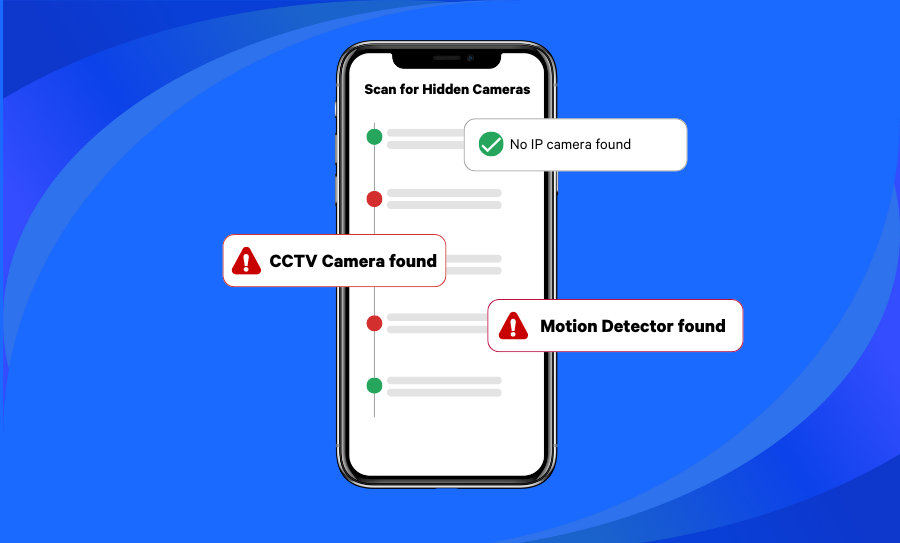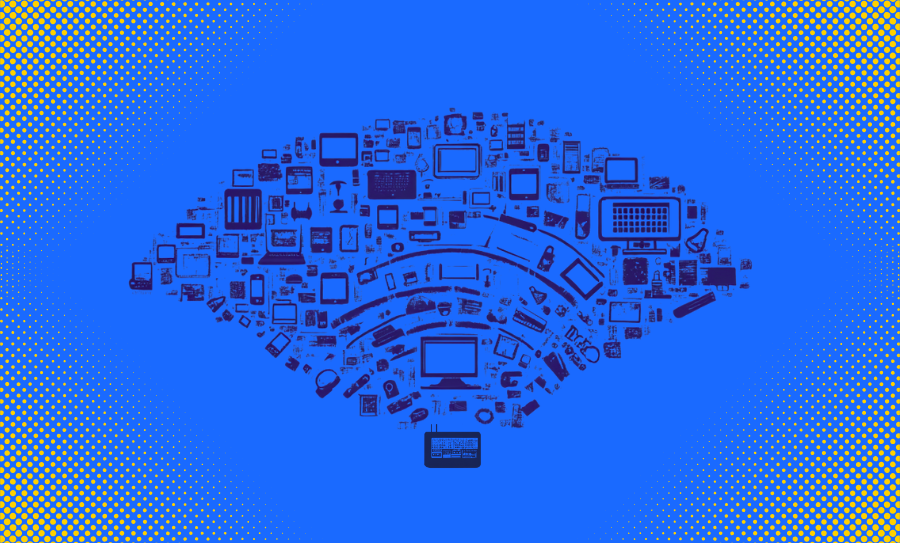Home network security is about protecting your connected devices at home from cyber criminals. With cyber criminality on the rise, it is more vital than ever for people at home to invest in cyber protection the same way companies do. But how do you secure your home network if you are not an IT wizard?
If you follow safety guidelines and use a home network security app like Fing, you can increase your family’s fixed Internet and Wi-Fi security with little effort.
Download Fing Desktop now Download Fing App now
Home network security awareness
Home network security is often overlooked when people talk about cybersecurity. There are plenty of studies that talk at length about protecting company networks, but rarely any studies focus on home networks.
It is true that families are generally less invested in network security than companies. But, with every household projected to own over 15 connected devices by 2030, home networks are growing into small IT estates of their own. This means families need to step up their home network security if they wish to remain protected in the future. We have compiled a list of 10 cybersecurity tips on how to secure your home network so that you can protect your family’s data.
10 tips to improve your home network security
1. Change the name and password of your home network
You can change the default name and password of your home network to make it more secure. This is your first line of defense, so make sure it is a strong password that is hard to remember, with letters, signs, and numbers.
To do this, type in your IP address into the search bar of your web browser and press enter. Use your router’s username and password to gain access to your settings. Choose your Wi-Fi settings and change the name and password. The name can be something only you recognize, but make sure it is not something personal that is easy to guess, like your birthday. Also, do not give it a name that teases hackers, like “BetYouCantHackThis”.
2. Connect IP cameras and other IoT devices to a guest network
According to a report by SAM Seamless Network, 32% of the most vulnerable connected devices are IP cameras and auxiliary equipment, followed closely by Wi-Fi range extenders & Mesh networks (31%). While these figures pertain to the US alone, they are nonetheless important to keep in mind when you buy a security camera, especially one of the Hikvision or Dahua brand.
The best tip here is to set up a Wi-Fi guest network with a different and strong password and connect your vulnerable IoT devices – this includes your smart fridge, smart tv, and smart alarm clock – to this separate network. This makes sure that your primary network remains safe even when your guest network is attacked. To set up a guest network, you simply go to your Wi-Fi settings by copying and pasting your IP address into the search bar of your browser and logging in with your router’s name and password. Find the guest network settings and change the name and password before you save your settings.
3. Encrypt your Wi-Fi network
Encrypting your Wi-Fi network means you encrypt all the data sent from and to your router from your devices. Most routers can be encrypted by enabling the option in the router’s Wi-Fi settings. Paste your IP address in the search bar and use your router login credentials to log in. The option you are looking for is likely named WPA2, which stands for Wi-Fi Protected Access. Enable the option if you see it listed. If, however unlikely, you see both WPA and WPA2 listed, always choose WPA2. As the “2” suggests, it is an upgraded version of WPA.
Once you have it enabled, you will probably need to reconnect all your devices to your Wi-Fi. But this small effort is worth the immediate increase in Wi-Fi security.
4. Turn off remote access
Remote access to your Wi-Fi is handy when you are not at home but wish to connect to your own network. However, know that if you enable remote access (sometimes called remote management) in your Wi-Fi settings, you essentially give everyone the opportunity to try and connect to your Wi-Fi from a remote location as well. And once a hacker has access to your router, he knows your home network password and he can change your router’s settings so that you are, for example, redirected to fake websites.
Secure your Wi-Fi by disabling remote access and choose a safer way to connect to the Internet like your mobile network. The remote access option can be found in your Wi-Fi settings.
5. Hide your network name
Aside from changing the name of your home network, you can also choose to hide the name entirely. This way, your network name will not show up in the Wi-Fi list or will be shown as “hidden network”. However, keep in mind that you will have to unhide your network every time you wish to connect a new device to your Wi-Fi. Just make sure you hide it again afterwards.
It may seem tedious, but a network that cannot be seen is a network that cannot be connected to by outsiders.
6. Monitor your home network security
It is difficult to know when something shady is going on with your network. People often only realize they have been hacked after the damage has already been done. Therefore, it can be useful to monitor your network activity with a network-monitoring app to detect suspicious activity or to find vulnerabilities. This way you can intervene before it becomes a problem.
Fing can automatically monitor your home network, so you do not have to do that manually. Fing performs scans of your network and alerts you of new devices that have connected to your Wi-Fi or devices in your network that have vulnerabilities. Having an app to guard your network, even when you are not at home, is incredibly handy. That way you instantly know when something has changed.
7. Disable WPS or Wi-Fi Protected Setup
WPS or Wi-Fi Protected Setup was brought to life to act the same way Bluetooth does; by making it easier to connect devices. In this case they wanted to simplify the connection between devices and the router without losing security. As you know, connecting new devices or reconnecting existing devices to your Wi-Fi requires that you select your router’s name and give a password. WPS avoids those steps by automatically filling in the necessary credentials. It does that by asking you to press the WPS button on the router before trying to connect with a device, or it does that by generating a PIN code that it shares automatically with a device that wishes to connect.
Both methods pose a security risk, despite what the name might suggest. The WPS-button method makes it so that anyone with physical access to your router can immediately access your network, and the PIN-based method is more vulnerable to so-called brute force attacks, which use a process of trial and error to crack passwords. So, if you have a router with WPS, do not use it, and if it is enabled, disable it.
8. Replace your WPA2 router with a WPA3 router
WPA stands for Wi-Fi Protected Access. WPA is a wireless security standard that is provided with every router. It encrypts the data traffic on your network if you have it enabled. Chances are your Internet service provider rented you a WPA2 router. If that is the case, you can ask for an upgrade or buy a new WPA3 router.
WPA2 routers have several vulnerabilities that the newer WPA3 routers do not have. Additionally, WPA3 gives you a better Wi-Fi signal, so it is worth the investment for more than one reason.
9. Update or disconnect old devices
One of the easiest ways for hackers to bypass your home network security, is to hack an older device that has not been updated in a while. As we have more and more devices connected to our Wi-Fi, it is important to check when our devices were last updated. You do not have to be an IT expert to check the last update. Update versions can always be found in the settings tab of a device, usually under a security tab or a dedicated update tab. If you cannot find it, then a quick search on the Internet can help you to both know where to find the information on your specific device and to know what version is the latest.
If you have a device that is over 7 years old, it is highly likely that it does not receive any more updates. Be careful connecting to your network with these devices as they do not have the same security measures newer devices have. It is better to disconnect them altogether or to use Fing to turn them into cyber-defense units.
10. Switch off Wi-Fi when away from home
Are you planning a two-week vacation or are you staying abroad to do business for an extended period of time? Then it is wise to switch off your Wi-Fi signal before you leave. Many people unplug their devices when they are away from home for a long time. If no one uses them, why risk a short circuit when you are not there to intervene?
The same can be said for your Wi-Fi. If you are not using it, why allow outsiders to pick up the signal? Additionally, if your Internet connection is metered, meaning it has a data limit that is tracked by your ISP, it can lower the cost of your Wi-Fi for that month or just save you more data usage.
100% visibility with the Fing plans
If you are wondering how to protect your home network even further, you can count on the advanced Fing subscriptions to cover all the blind spots in your network.
Our Premium plan includes all the advanced Fing features and offers complete coverage over your network threats with the option to block network access and limit internet time, auto-block unknown devices, and schedule offline time.
If you’re looking for a baseline to start your network protection journey, Fing Starter is your go-to subscription. It includes some of the main Fing features such as automatic vulnerability checks, and hidden camera detection at a fraction of the cost.
To pick the right plan for you, check out our guides to Fing Starter and Fing Premium.