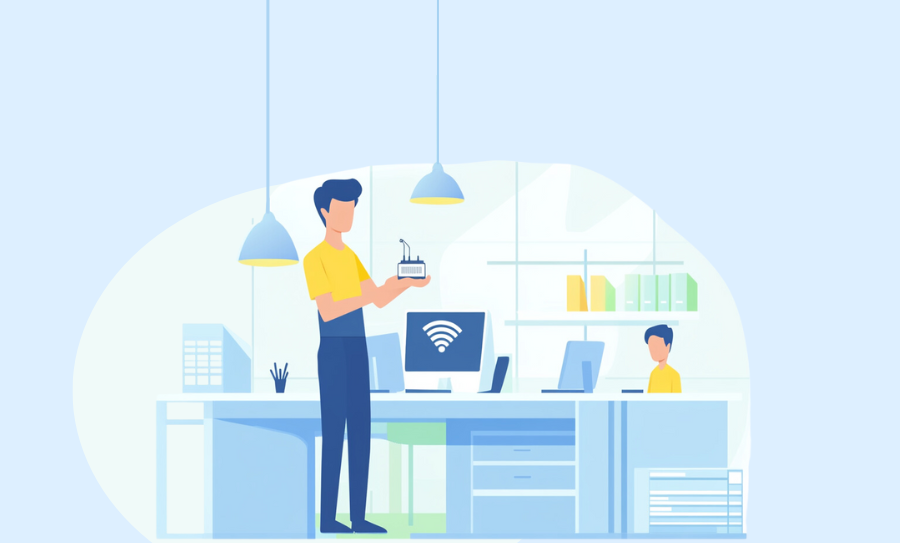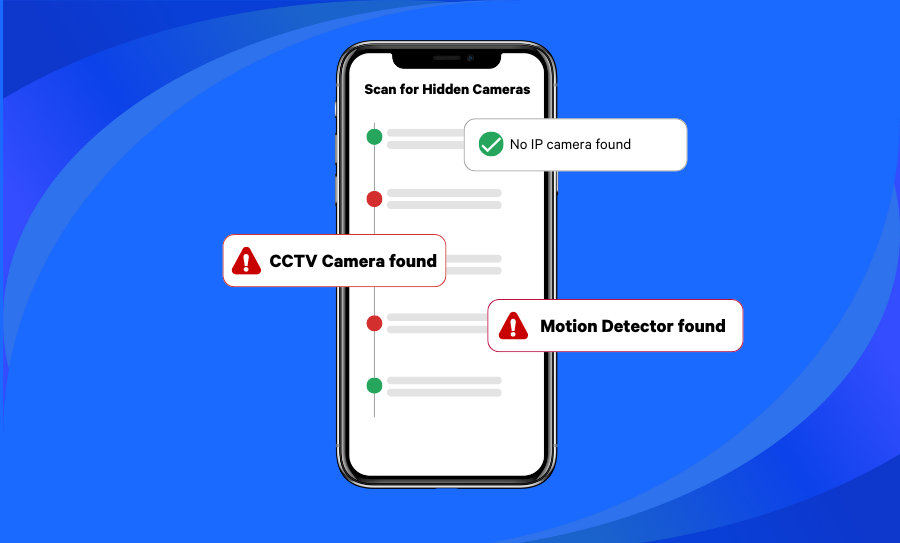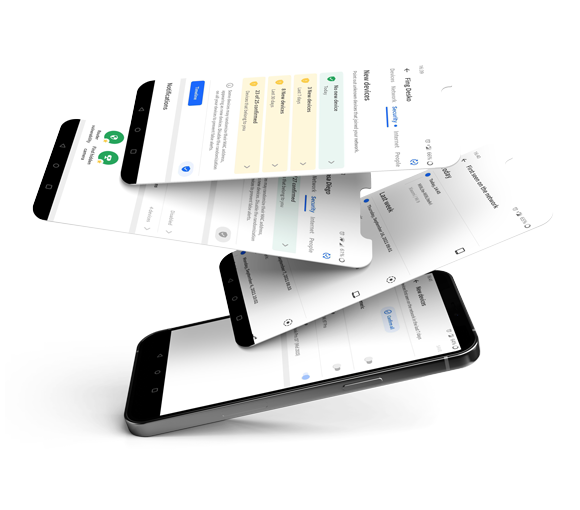Do you think somebody is using your Wi-Fi? Maybe your Internet is much slower than usual, or you see strange activity? Then there is a chance that someone is using your Wi-Fi. Luckily, there are ways to determine whether someone is stealing your Wi-Fi and methods to block intruders.
How to see who is using your Wi-Fi with Fing
The best way to instantly check whether or not someone else is using your Wi-Fi, is to use an Internet monitoring app that can scan your home network and all the connected devices. Fing is the #1 network scanner and can quickly help you discover if there are intruders on your Wi-Fi.
Our software scans your network in just a few minutes. You will get a list of the devices connected to your Wi-Fi that sums up their hardware data, like the brand of the device, the model, the IP and MAC address and the manufacturing details. Fing works on both mobile and desktop.
How to use Fing to block Wi-Fi intruders
You don’t need to change your Wi-Fi password or explore your router’s settings to block specific devices. All you need to do is download Fing Desktop and run a network scan to see the complete list of all the devices connected to your network.
Once you have detected the suspicious device, access its detail page. You will see a “Block” button on the right side of the interface, under the section “Improve security”. By clicking that button, you will permanently block that specific device from accessing your Wi-Fi. Pretty cool, isn’t it?
On the same page, you also have the option to pause internet access temporarily. This option is a must-have for parents who are looking for a way to limit the screen time of their children, for example.
If you are interested in the Block & Pause features, check out our dedicated blog post, which includes an in-depth analysis of these functionalities.
How to block Wi-Fi intruders by changing your Wi-Fi password
Another way to block Wi-Fi intruders is to change your Wi-Fi name and password in your router settings. To do this, type in your IP address in the search bar of your web browser and press enter. You will then need to give your current router’s name and password to get access to your router settings. In the Wi-Fi settings, change the name and password, but make sure it is something strong and not easily guessable.
Start protecting your home network with Fing
Download Fing on your smartphone or desktop for free today, or upgrade to Fing Starter or Fing Premium to get the best security features for your home network.